How To Reset Admin Password in Windows XP?
If Windows XP password recovery is the only problem, then do not worry. As long as you have your Microsoft Windows XP CD, you can easily get back into your PC using these simple methods.
Change or even reset the admin password during a Windows XP Repair. Here is a step-by-step guide to the initial repair process.

Steps to Reset Administrator Password:
1. Insert the Windows XP DVD (Bootable) in the DVD Rom.
2. It will ask you to be “Press any key” to boot the DVD.
| Also: Download Microsoft Windows XP Audio Driver |
3. The screen will indicate that Setup is inspecting your system and loading files.
4. Then press ENTER to set up Windows now.
5. License Agreement comes next then Press F8 key to accept it.
6. The next step is the Setup screen which allows you the option to Repair.
7. If one of the following installations is damaged, Setup can try to repair it.
8. Use the up and down arrow keys to select your installation and press the R key to begin the process.
9. Setup will check the disks and then start copying windows files from the DVD which can take a couple of minutes.
10. Once its copied setup will then restart the PC “Your computer will reboot in 10 seconds”
11. During the reboot, do not press any key to boot from the DVD again. Setup will resume automatically and you will see Installing Windows.
| Also Check: 10 Best Disk Space Analyzer for Windows PC |
12. Keep your eyes on the left-hand side of the computer screen and when you see the Installing Devices progress bar, press SHIFT + F10.
13. A command console will now open up giving you the potential for wide access to your system.
14. At the prompt, type NUSRMGR.CPL and press Enter. You have just gained graphical access to your User Accounts in the Control Panel.
15. Now select the account which you want to reset the password as you prefer.
16. If you want to log on without having to enter your new password, you can type control userpasswords2 at the prompt and choose to log on without being asked for a password.
17. After you have made your changes close the windows, exit the command box, and continue on with the repair.
18. Once the repair is done, you will be able to log in with a new password (or without a password if you chose not to use one or if you chose not to be asked for a password). Your programs and personalized settings will remain intact.
| Also: Download Free CCleaner for Windows PC |
It worked like a charm to fix the problem. This security hole allows access to more than just user accounts. You can also access the Registry and Policy Editor, for example. And its GUI access with mouse control.
Of course, a Product Key will be needed to continue with the repair after making the changes, but for anyone intent on gaining access to your system, this would be no problem.
And in case you are wondering, no, you cannot cancel the installation after making the changes and expect to log on with your new password. Canceling will just result in Setup resuming at bootup and your changes will be lost.
Now that your logon problem is fixed, you should make a point to prevent it from ever happening again by creating a Restoring Point.
| Also: Download Windows Movie Maker for XP |
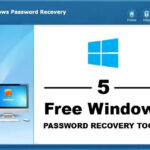

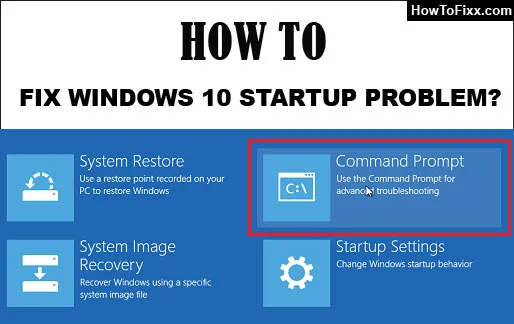

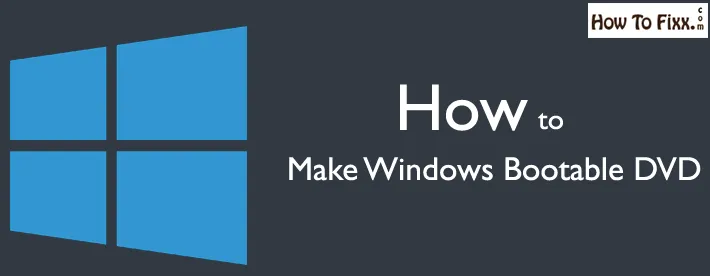


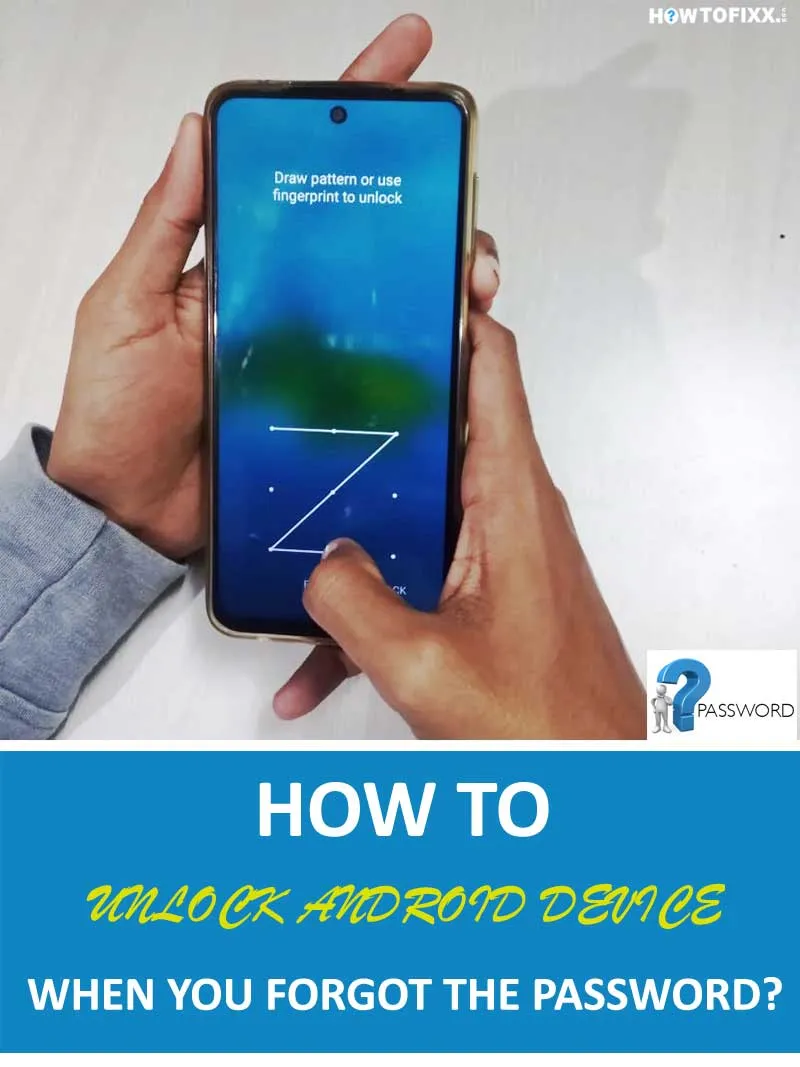
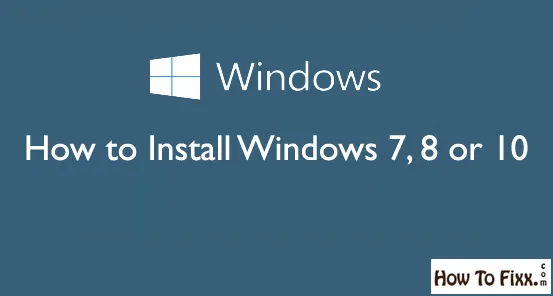



 Previous Post
Previous Post Next Post
Next Post








