How to Set Up a Wireless (WI-FI) Router at Home?
Setting up a router doesn’t always require a professional, most of the time we can set up a wireless router all by ourselves. For this, we need a wireless router, a computer, a modem, and Ethernet cables.
Most computer users prefer a more customized approach to setup. For best results and a more secure connection follow these simple steps for connecting the router.
These steps also work for setting up a router that is used, refurbished, or missing the installation disc or original manufacturer’s instructions.
Setting up a wireless router or Wi-Fi at home might be a nightmare to some if you don’t know exactly what you’re doing.
So there are 3 things that you need before you get started number:
- A wired internet connection.
- A router.
- A computer or a laptop with an Ethernet port.
| Also Check: How to Boost Your Wi-Fi Signal in Home? |

How to Set Up a Wireless Router?
1. The first step is to connect the router to a power outlet once you’ve done that make sure you connect the cable that comes from your internet service provider into the port.
2. After that we are going to connect the PC or laptop to the Wi-Fi router using an Ethernet cable. An Ethernet cable most of the time is included with the router so connect one end to one of the other ports on the router so once labeled LAN and the other end your PC or laptop.
3. Once we are done with the cable connection open a browser like IE or Chrome it will take you to the router’s home page in case it doesn’t then just right typing 192.168.0.1 or 192.168.1.1.
| Also Check: How to Make Wi-Fi Hotspot Network with Laptop? |
4. Once you see the Router configuration page then enter the username and password generally the username would be admin and the password will be admin or password.
5. Again this would be on the sticker or card or the manual so you can check that out most of the time these default usernames and passwords would work.
6. Sometimes your router will auto fetch the details required or there would be an automatically connect option so just save it and just try opening up a web page then you can skip ahead to the next step.
7. If it doesn’t then you have to call up your ISP and they can provide you with the necessary details – fell into these boxes the rest leave them as they are. Just save and open up a web page to see the internet connectivity
8. Now move on to the Wi-Fi settings page here are the things to look at for wireless SSID this is the name that pops up when you search for the internet on your phone or laptop.
9. Next you have to set up a password for your network.
10. Go with WPA or wpa2 then make sure the wireless radios are active and hit save.
11. Now just select the SSID the one that you created right now from your laptop use the password you created and done. You have successfully set up the wireless router at home.
| Also: Download Free Wi-Fi Software for Windows PC |
This is how to set up a wireless router also known as Wi-Fi at home easily without help from a professional, once we follow these steps the router should be functioning and ready to use without any problems.
Sometimes we may run into problems. No need to panic, companies have many ways to reach customers to solve their problems.
We have to read the manual, FAQ, contact customer care and usually, we’ll get a solution for the problems.
But even if we don’t find a satisfactory solution from these, we can always go for contacting the professional or hire a guy from the company and get it done.
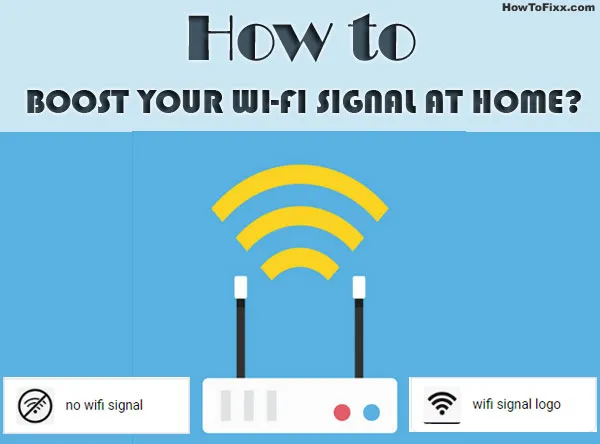











 Previous Post
Previous Post Next Post
Next Post








