Download Windows 10 All Shortcuts Keys List PDF
Windows 10 shortcut keys are combinations of keys that allow users to perform specific tasks quickly and easily. These shortcut keys can help increase productivity and efficiency by eliminating the need to navigate through menus and use the mouse.
Shortcut keys can be used to perform a variety of tasks such as opening apps, shutdown, switching between apps, taking screenshots, copying and pasting, and more. Some of the most common shortcut keys in Windows 10 include the Windows key, Ctrl key, Alt key, and function keys.
Windows 10 also allows users to create their own custom keyboard shortcuts for frequently used commands or actions. To do this, users can go to Settings > Devices > Keyboard and then click on the “Add a keyboard shortcut” button.
Overall, using shortcut keys in Windows 10 can save time and make tasks easier and more efficient. It’s worth taking some time to learn and use them regularly to get the most out of your Windows 10 experience. There are many more keyboard shortcuts available in Windows 10 you can download the PDF for the full list.
Windows 10 Shortcut Keys List:
| Shortcut Keys: | Action: |
| Win + D | Show desktop |
| Win + E | Open File Explorer |
| Win + I | Open Settings |
| Win + L | Lock your PC/ Laptop |
| Win + R | Open the Run dialog box |
| Win + S | Open search bar |
| Win + X | Open the Quick Link menu |
| Ctrl + C | Copy selected item(s) |
| Ctrl + V | Paste selected item(s) |
| Windows logo key + Shift + S | To take a partial screenshot |
| Ctrl + Z | Undo an action |
| Windows logo key + Tab | Open Task view |
| Ctrl + A | Select all items in a document or window |
| Windows Logo + Plus Sign (+) | Zoom In |
| Windows Logo + Plus Sign (-) | Zoom Out |
| Ctrl + F | Open the Find box to search |
| Ctrl + Alt + Del | Open Task Manager or sign out, or lock the computer |
| Alt + Tab | Switch between open apps or windows |
| Alt + F4 | Shutdown the window or close the app |
| Shift+Del | Permanently delete |

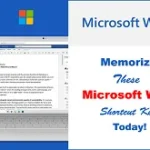
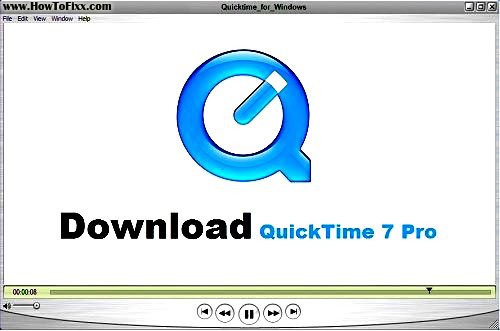




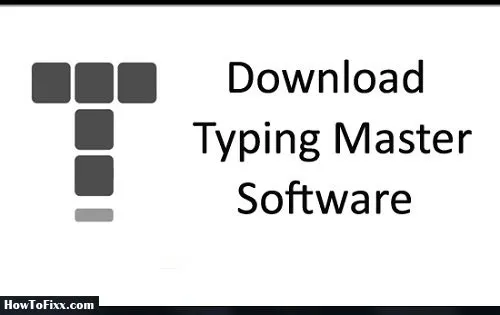
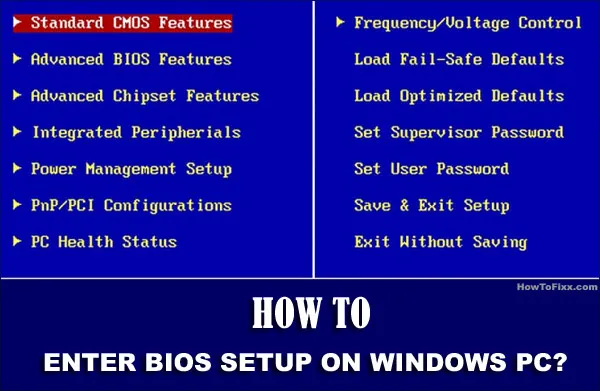



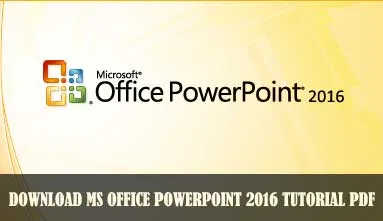
 Previous Post
Previous Post Next Post
Next Post








