Mastering Minecraft: Top 10 Tips for Navigating the Minecraft Launcher
Minecraft, the beloved sandbox game that’s captured the hearts of millions, has seen a plethora of updates and changes over the years. One of the pivotal tools for accessing this ever-evolving world is the Minecraft Launcher. Whether you’re a seasoned miner or a brand-new crafter, the Minecraft Launcher can be your best friend. Here are the top 10 tips to help you navigate and make the most out of the Minecraft Launcher.

1. Keep Your Launcher Updated:
Before we dive into the specifics, let’s start with the basics. Always make sure your Minecraft Launcher is up to date. Mojang regularly releases updates to enhance security and performance, so you don’t want to miss out on those.
2. Opt for the Optifine:
If you’re keen on enhancing your Minecraft graphics and performance, Optifine is your go-to mod. The good news is that you can easily install it. Just head to the Installations tab, create a new one, and select Optifine from the versions list.
3. Create Multiple Profiles:
Do you want to play different Minecraft versions or Modpacks? No problem! The Launcher allows you to create multiple profiles, each with its own settings and configurations. This way, you can seamlessly switch between different Minecraft experiences.
| Also Check: How to Download & Play Minecraft Game on Mac? |
4. Allocate More RAM:
Minecraft can be a resource-intensive game, especially if you’re using mods or playing on a server. To prevent crashes and lags, allocate more RAM to the game. You can do this in the Installations tab by modifying the profile settings.
5. Back-Up Your Worlds:
Before installing new mods or making significant changes, it’s wise to back up your Minecraft worlds. The Launcher offers a convenient way to do this through the “Edit” option in the profile settings. Better safe than sorry!
6. Stay Organized with Modpacks:
If you’re diving into the world of mods, you’ll appreciate the Launcher’s Modpacks feature. Create modpacks to group together your favorite mods for easy installation and management.
7. Explore Snapshots:
Love getting a sneak peek at upcoming features? Check out Minecraft snapshots by enabling them in the “Installations” tab. This way, you can experience new content before it’s officially released.
8. Play with Friends:
The Minecraft Launcher isn’t just for solo play. You can easily set up multiplayer sessions with your friends by creating a new installation, selecting the desired Minecraft version, and inviting others to join your server.
| Also Check: Download & Get Minecraft Game for Windows PC |
9. Customize Your Experience:
Take advantage of the launcher’s extensive settings to customize your gaming experience. Adjust everything from the game’s resolution to the Java arguments for better performance.
10. Report Bugs and Provide Feedback:
Finally, remember that Minecraft is a continually evolving game. If you encounter bugs or have suggestions for improvement, use the feedback options in the Launcher to help the developers fine-tune the Minecraft experience.
So, there you have it – the top 10 tips for navigating the Minecraft Launcher. With these tricks up your sleeve, you’ll be crafting, mining, and building your way to blocky greatness in no time. Happy crafting!

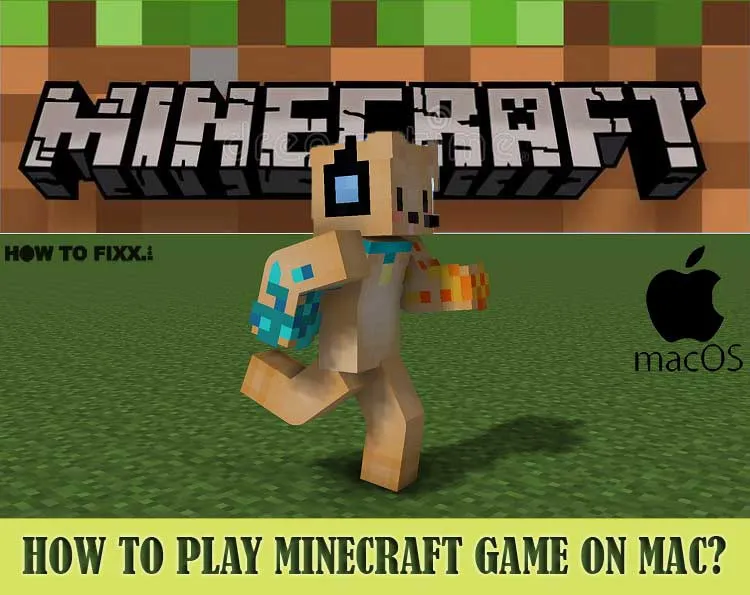

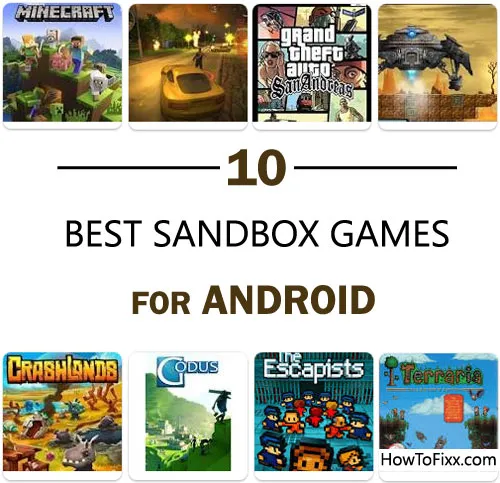




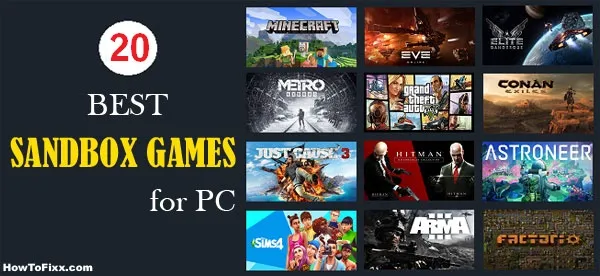



 Previous Post
Previous Post Next Post
Next Post








