How to Hide Apps on Any Android Devices?
Hiding apps on an Android device is a great way to ensure privacy even if the phone is lost. Hiding apps on Android is easier than on any other phone.
Some apps we hide to ensure that family members or any others must not know that we are using the app and sometimes we do it to keep our business and other financial matters safe.
Nowadays we are having plenty of ways to hide apps on android phones. Some of the best ways are explained below:

1. How to Hide Apps on Android Without App?
Some of the latest Samsung, LG, Motorola, Oppo, Vivo, MI, and Huwaei phones will be having this feature in-built, most likely phones with stock Android OS.
Hiding apps is easy in such cases as the feature is optimized for our usage. To hide
- We need to long-press the app’s icon.
- Then we’ll get to see some options
- Select hide apps from them and now the app is hidden.
To get the app back from hidden:
- We need to go to the menu and swipe right
- Then we have to give a password which we have to set earlier
- Then we will get to see hidden apps we can use or retrieve.
For some OS we need to go to home screen settings to see hidden apps. In Samsung, we have a feature called “Secure Folder” where we can hide the apps for which we need to give a password, after that, we need to select the app, and then the app is hidden.
To turn off this or to retrieve the app back we need to go to the same app and deselect the app from the hiding list. You can also check the same option LG, Motorola, Nokia, Oppo, Vivo, Redmi MI, and Huwaei mobile phones.
| Also Check: How to Use 2 WhatsApp in One Phone? |
2. How to Hide Apps on Android Without App Lock?
For a few mobile phones, we can just hide them in folders. Some phones support folders even on the menu screen or some phones don’t have the menu itself in such cases we can hide the app inside a dense folder.
That is the folder which is having sufficient apps enough to push the app that is to be hidden to the second page. Also if we disable notification of this app in Notifications Settings we can hide the app without actually hiding it.
| Also Check: 9 Best Antivirus Apps for Android Devices |
3. How to Hide Apps on Android without Root?
Install a third-party app that will hide the app, in case we don’t have an in-built feature. Tons of apps are available on Google Play Store to hide the apps.
They disguise themselves into a launcher or calculator and whenever we open the app it shows the calculator but when we type a specific code that is previously set by us and press ‘=’ then it will take us to the real phase of the app.
Some apps can disguise as Notepad, Nova launcher, calculator, drawer, phone, etc. where we can hide apps, photos, videos, and much more. You can try these apps for free and hide as many apps as you want without root.
Some of the popular apps include Dialer Vault-AppHider, Notepad Vault-AppHider, App Hider, Nova Launcher, and many others. This method is used very much across the world as not many people have phones that have an in-built feature of hiding the apps.
| Also Check: 20+ Hardest Pattern Locks for Android Phone |
4. How to Hide Apps on Android Without App?
This one is the easiest one all you have to do is to disable the apps. If we want to hide some in-built apps icon, we need to disable them in settings.
Before we do this we should know that disabling some in-built apps may lead to some unexpected system errors. To do this:
- Go to Settings
- Then choose Application Manager
- Select the required app, and press Disable icon.
By doing this we can hide the app icon from showing up on the menu. We can enable this whenever we need it by pressing the Enable icon which replaces the Disable icon as soon as we disable any app.
| Also Check: How to Unlock Android Pattern or Password Lock? |





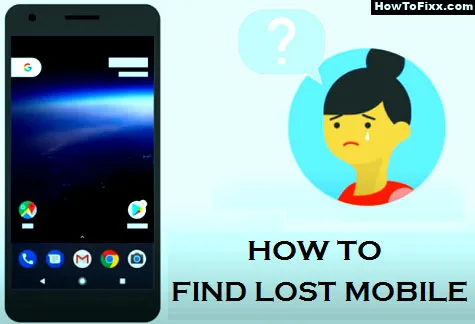
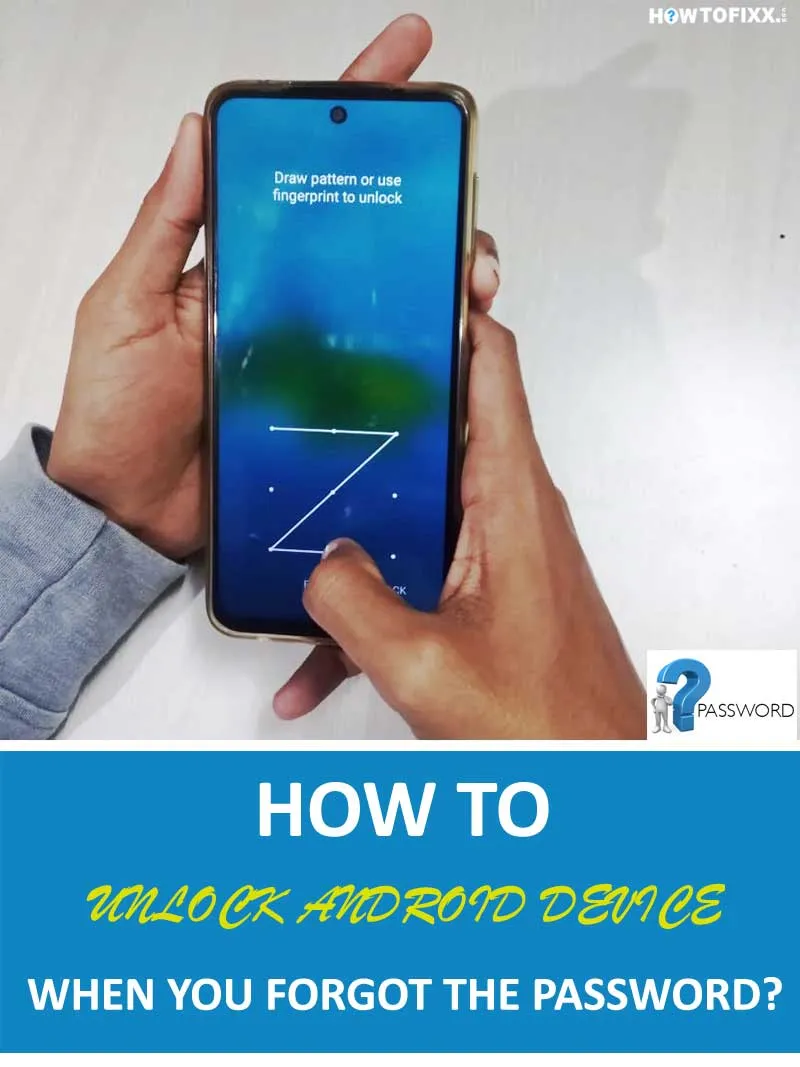




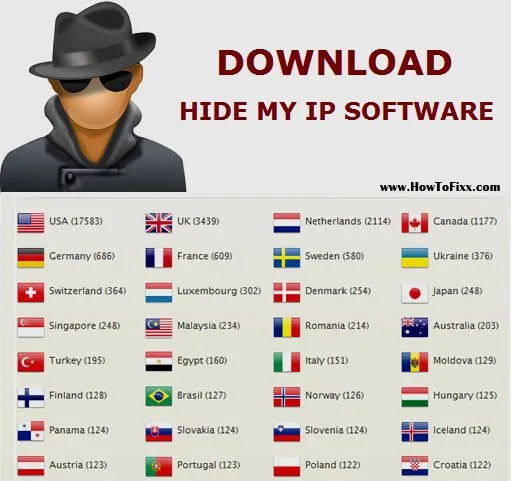
 Previous Post
Previous Post Next Post
Next Post








