How to Unlock Android Pattern/Password Lock if Forgotten?
How to unlock the Android phone pattern lock? how do I remove the forgotten password? how to reset an Android phone when locked? These are the few questions many smartphone users asked online. To answer those questions we came up with some easy and effective methods to unlock any device without losing data.
Forgetting the password to your phone can be frightening and may also lead to a major loss of your data. Most of us store personal details, and data including our banking details on our phones so that it is within the reach of our fingers in various emergency circumstances.
From important files to office documents, all of them can be easily stored on your phone. Now, forgetting the PIN, pattern, or password to your phone might cause havoc. You cannot keep an easy password and then not being able to remember a tough password is indeed a difficult task.
You might know that after entering the wrong password 5 times, you must re-enter the password after 30 seconds. If you are unable to remember your password pattern or fail to unlock your phone, then it is a matter of concern. However, you don’t need to worry; we have got your back.
| Also Check: How to Hide Apps on Android Device? |
There are several easy methods to unlock your Android phone if you forgot your password or cannot unlock it after a point in time. If you are using any Samsung, Motorola, LG, Nokia, BlackBerry, Oppo, Vivo, Redmi, Xiaomi, Realme, or Huawei devices, here are a few ways you can try to unlock them for free.
How to Unlock Android Phone Pattern Lock?
1. Remove Android Lock with Google Account:
After you fail to unlock your after numerous attempts, then click on forgot password. You will be directed toward your Google account that is associated with your Android Phone.
Enter the credentials and log in, after logging into your Gmail account; you will be directed toward creating a new password. Draw a new pattern and then you will have a new password.
| Also Check: 11 Best App Locker for Android Device |
2. Unlock Using Factory Data Reset/Hard Reset:
One of the common ways or methods to unlock your Android phone is by using the Factory Data Reset option also known as Hard Reset. You cannot unlock your Android phone with a Google account if there is no specific Google account associated with your device. You have to then consider unlocking your phone via the factory data reset option.
Here is how you can unlock your Android phone with the factory data reset option:
- Firstly, turn off your smartphone.
- Now, Press the Power button along with the volume key for a few seconds until the logo of your device appears on your screen. After doing so, release the Power button but keep holding on to the Volume Down key until your phone enters recovery mode.
- Use the volume key to navigate through the menu. You will see a “Wipe Data/Factory Reset” option; click on the same and, it will erase everything from your phone whilst unlocking the same.
To prevent erasing this data in situations like these, you must always back up your data.
3. Unlock Android LockWiper:
You can unlock the Android Phone without losing data by using phone unlocking software that can be installed on your PC or desktop. With LockWiper you can remove all types of screen locks, like PIN, pattern, password, & fingerprint.
Follow the steps listed below to unlock your phone without losing data:
- Download and install the LockWiper on your computer.
- Follow the instructions displayed on your screen.
- Connect your device to your PC via a USB cable.
- Open the app and select “Remove Google Lock” or Remove Screen Lock.
- Then choose the option “Remove Screen lock with Data Loss or Without Data Loss”.
- Then finally click on the “Start” button.
- This recovery package will analyze your phone and remove its password.
After the process is complete, your phone will restart again, and you can use the phone without the password as it is removed.
| Also Check: 7 Best Free Mobile Phone Unlocking Software |


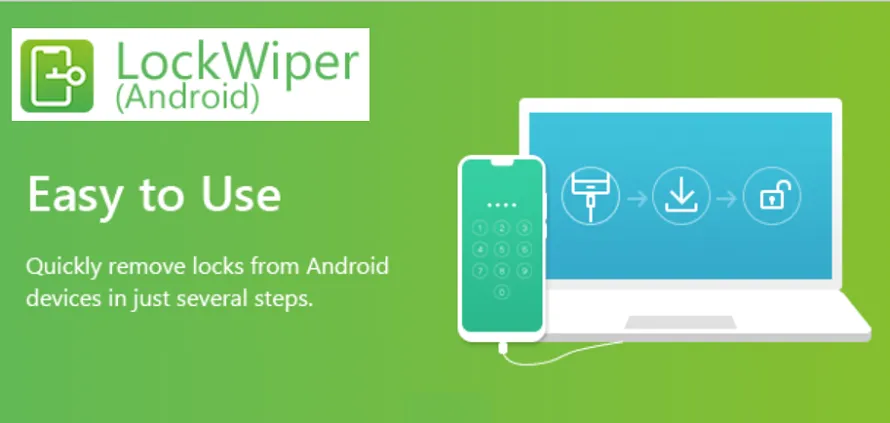
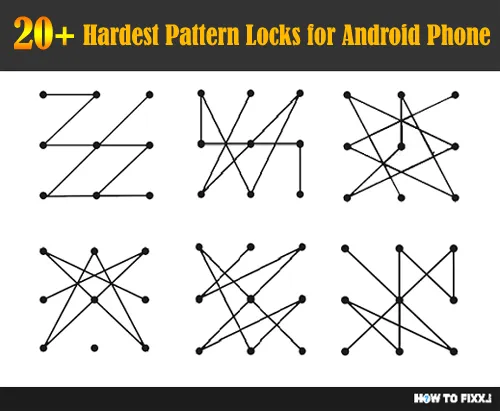







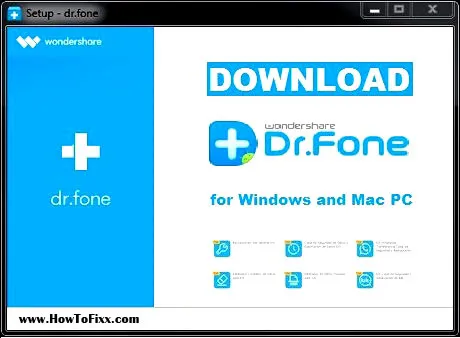

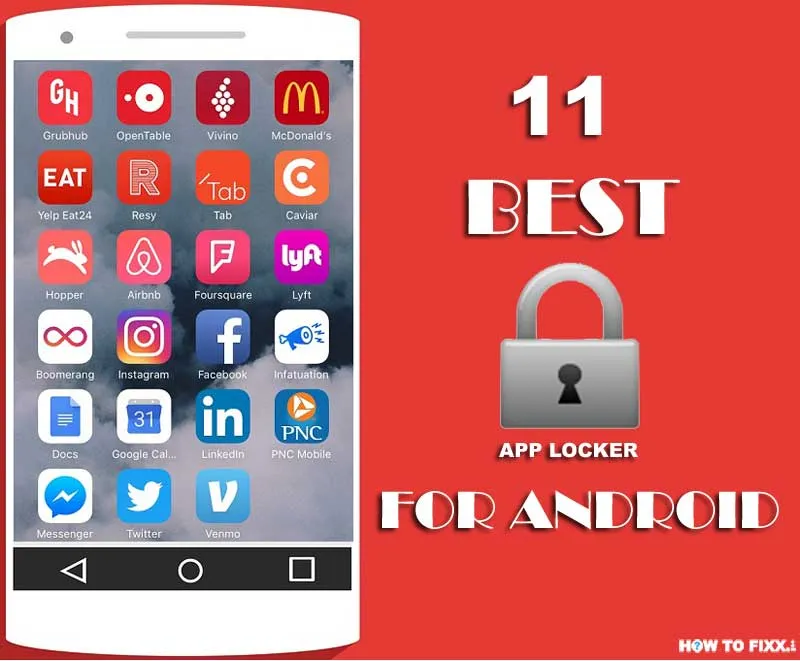

 Previous Post
Previous Post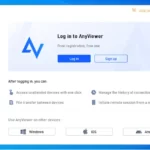 Next Post
Next Post








