All Microsoft Word Shortcut Keys Every User Should Memorize!
Microsoft word is used by almost everyone. It is most of the most widely used programs of the Microsoft office suit. It is a word processor developed by Microsoft. It is used to make professional-quality documents, letters, reports, certificates, time tables and other various school or office works.
The application is easily available, preinstalled at your PC and can be installed at your devices. There are various shortcuts like shortcut keys to check spelling and grammar, insert date, time, highlight, and more to speed up your work at MS Word. We have listed below a list of all Microsoft Word shortcut keys.

List of All Microsoft Word Shortcut:
All Microsoft Word Document Control Shortcuts:
| Ctrl + N | Create New Document |
| Ctrl + O | Open New Document |
| Ctrl + W | Close Document |
| Ctrl + S | Save Document |
| F12 | Save Document As |
| Ctrl + P | Print Document |
| Ctrl + F6 | Switch Between Multiple Documents |
| Alt + Ctrl + P | Switch To Print Layout Review |
| Ctrl + Scroll Mouse | Zoom in And Zoom out |
| Alt + Ctrl + S | Split The Document Window |
Navigation Shortcuts in Word Document:
| Left Arrow / Right Arrow | Jump one character to the left / to the Right |
| Ctrl + Left Arrow / Ctrl + Right Arrow | Jump one word to the left / to the Right |
| End / Home | Jump to the end of the Line/ Beginning of the Line |
| Up Arrow / Down Arrow | Jump one Line Up / Jump one Line Down |
| Ctrl + Up Arrow / Ctrl + Down Arrow | Jump one Paragraph Up / One Paragraph Down |
| Page Up / Page Down | Jump one screen Up / One screen Down |
| Ctrl + Page Up / Ctrl + Page Down | Move to the beginning of the previous page / Beginning of the next page |
| Alt + Ctrl + Page Up / Alt + Ctrl + Page Down | Jump to the top of the visible window / Jump to the bottom of the visible window |
| Ctrl + End / Ctrl + Home | Jump to the End of the Document / Jump to the Beginning of the Document |
| Ctrl + G or F5 | Go to a page, bookmark, foomote, table, comment, graphic, or other location. |
| Alt + Ctrl + Z | Go back to previously edited location in document (up to 4 places) |
| Ctrl + Backspace | Deletes one word left |
| Ctrl + DEL | Deletes one word right |
Also Check: How To Make Symbols, Sign, Shapes with Keyboard?
All MS Word Editing Shortcuts:
| Ctrl + A | Selects all the Text |
| Ctrl + Z | Undo |
| Ctrl + Y | Re – Do |
| Ctrl + X | Cut the Selected Text |
| Ctrl + C | Copy the Selected Text |
| Ctrl + V | Paste the Selected Text |
| F4 | Repeat the last Action |
| Ctrl + Shift + C | Copy text format |
| Ctrl + Shift + V | Paste text format |
| Ctrl + V then Ctrl + K | Paste along with Source Formatting |
| Ctrl + V then Ctrl + T | Paste and keep Text only |
| Alt + Shift + R | Copy the header or footer from previous section of the document |
| Shift + Alt + D | Insert Date |
| Shift + Alt + T | Insert Time |
| ESC | Cancel Action |
| Enter | New Paragraph |
| Shift + Enter | New Line |
Select Text, Move, and Delete Text Shortcuts:
| Shift + Arrow Right | Extend selection one letter to the right |
| Shift + Arrow Left | Extend selection one letter to the left |
| Ctrl + Shift + Right Arrow | Extend selection of one word to the right |
| Ctrl + Shift + Left Arrow | Extend selection of one word to the left |
| Shift + End | Extend selection to the end |
| Shift + Home | Extend selection to the beginning |
| Shift + Arrow Up | Extend selection one line Up |
| Shift + Arrow Down | Extend selection one line down |
| Shift + Page Up | Extend selection one screen up |
| Shift + Page Down | Extend selection one screen down |
| Ctrl + Shift + home | Extend selection to beginning of Document |
| Ctrl + Shift + End | Extend selection to end of Document |
| Alt + Ctrl + Shift + Page Up | Extend selection to Beginning |
| Alt + Ctrl + Shift + Page Down | Extend selection to end |
| F8 | Turn Extend Mode on: Extend selection without pressing Shift |
Formatting and Styling Shortcut in MS Word:
| Ctrl + B | Bold |
| Ctrl + U | Underline |
| Ctrl + I | Italics |
| Ctrl + D | Open Font Dialogue Box |
| Ctrl + Shift + D | Double-underline |
| Ctrl + Shift + W | Words underline (only words, no spaces) |
| Ctrl + Shift + H | Hidden formatting |
| Ctrl + Shift + A | All Capitals |
| Ctrl + Shift + k | Small capitals |
| Ctrl + Left Bracket [ | Decrease font size |
| Ctrl + Right Bracket [ | Increase font size |
| Ctrl + = | Subscript |
| Ctrl + Shift + = | Superscript |
| Ctrl + Shift + C | Copy formatting |
| Ctrl + Shift + V | Paste formatting |
| Ctrl + Alt + H | Highlight Text Feature |
| Shift + F | Reveal Formatting |
| Ctrl + Shift + Q | Change the selection to the Symbol font |
| Shift+F3 | Change between all upper-, first letter upper- and all Lower-case |
| Ctrl + R | Right-align paragraph |
| Ctrl + L | Left-align paragraph |
| Ctrl + E | Center-align paragraph |
| Ctrl + J | Justify-align paragraph |
| Ctrl + l | Set line-spacing to single-space |
| Ctrl + 2 | Set line-spacing to double-space |
| Ctrl + S | Set line-spacing to 1.5 |
| Ctrl + 0 (zero) | Add or remove one line space preceding a paragraph |
| Alt + Ctrl + l | Apply Heading 1 style |
| Alt + Ctrl + 2 | Apply Heading 2 style |
| Alt + Ctrl + 3 | Apply Heading 3 style |
| Ctrl + Shift + N | Apply Normal style |
| Ctrl + Shift + S | Open Apply Styles task pane |
Also: Download Windows 10 All Shortcuts Keys List (PDF)
Table Shortcuts in MS Office Word:
| Up Arrow | Jump one row up |
| Down Arrow | Jump one row down |
| Alt + Home | Jump to first column |
| Alt + End | Jump to last column |
| Alt + Page Up | Jump to first row |
| Alt + Page Down | Jump to last row |
| Ctrl + Left Arrow | One cell to the left |
| Ctrl + Right Arrow | One cell to the right |
| Shift + End | Select current cell |
| End + Shift + Home | Select only content of current cell |
| Alt + 5 on numeric keypad (with numLock off) | Select an entire table |
| Press and hold shift and press arrow keys repeatedly | Extend selection to adjacent cells |
| Alt + Shift + Arrow Up | Move current row up |
| Alt + Shift + Arrow Down | Move current row down |
| Shift + Del | Delete columns |
Special Characters & Text Elements Shortcut Keys:
| Alt + Ctrl + C | Copyright symbol (©) |
| Alt + Ctrl + T | Trademark symbol (™) |
| Alt + Ctrl + R | Registered Trademark symbol (®) |
| Alt + Ctrl + E | Euro Currency symbol (€) |
| Alt + Ctrl + . | Horizontal ellipsis (…) |
| Alt + Ctrl + – (Minus sign on the Numeric Pad) | Em dash |
| Ctrl + – (Minus sign on the Numeric Pad) | En dash |
| Alt + Ctrl + F | A Footnote |
| Alt + Ctrl + D | An Endnote |
| Ctrl + k | A Hyperlink |
| Alt + Shift + x | Index Mark |
| Alt + Shift + i | Citation Mark |
| Shift + Enter | Line break without breaking paragraph |
| Ctrl + Enter | Page break |
| Ctrl + Shift + Enter | Column break |
| Ctrl + Shift + Space | Nonbreaking space |
| Ctrl + Shift + – (Hyphen) | Nonbreaking hyphen |
Function Keys Shortcut of MS Word:
| F1 | Opens help panel |
| Shift + F1 | Opens reveal formatting panel |
| Alt + F1 | Skips to the next field |
| Alt + Shift + F1 | Skips to the previous field |
| F2 | Move text or objects |
| Ctrl + F2 | Opens the print window |
| Alt + Shift + F2 | Saves the document |
| Alt + Ctrl + F2 | Shows the open window |
| F3 | Expand an AutoText entry |
| Alt + F3 | Create an AutoText entry |
| Shift + F3 | Change the case of selected text |
| Ctrl + F3 | Cut the selected content to the Spike |
| Ctrl + Shift + F3 | Insert the contents of the Spike |
| F4 | Repeat your previous action |
| Shift + F4 | repeat the previous “Find” action |
| Ctrl + F4 | Close the current document |
| Alt + F4 | Quit Microsoft Word |
| F5 | Open “Go To” tab on the Find and Replace window |
| Shift + F5 | Move the cursor to the location of the previous revision |
| Ctrl + Shift + F5 | Opens Bookmark window |
| F6 | Skips to the next frame in your Word window |
| Shift + F6 | Go to the previous frame |
| Ctrl + F6 | Open the next Document Window |
| Ctrl + Shift + F6 | Open the previous Document Window |
| F7 | Spell check and grammar check |
| Shift + F7 | Open the thesaurus |
| Alt + F7 | Find the next misspelling or grammatical error |
| Alt + Shift + F7 | Opens the Translation pane |
| F8 | Expand the selection |
| Shift + F8 | Reduce the selection |
| Ctrl + Shift + F8 | Selects a column |
| F9 | Update a field |
| Shift + F9 | Reveal a field’s code |
| Ctrl + F9 | Insert new Empty Field {} braces |
| Ctrl + Shift + F9 | Unlink a field |
| Alt + F9 | Toggle the display of a field’s code |
| F10 | Show key tips |
| Shift + F10 | Display a context menu |
| Ctrl + F10 | Maximize document window |
| Alt + Shift + F10 | Displays a menu for an available selection |
| F11 | Jump to the next field in your document |
| Shift + F11 | Jump to the previous field in your document |
| Ctrl + F11 | Lock a field to unable editing |
| Ctrl + Shift + F11 | Unlock a field |
| Alt + Shift + F11 | Start the Microsoft Script Editor |
| F12 | Open the Save As window |
| Shift + F12 | Save your document |
| Ctrl + F12 | Open the Open window |
| Ctrl + Shift + F12 | Open the Print window |
*Function keys shortcut might not work for keypads without function keys.


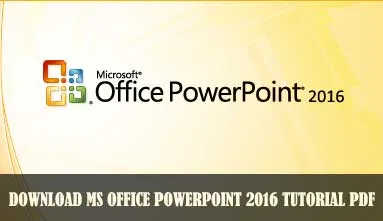

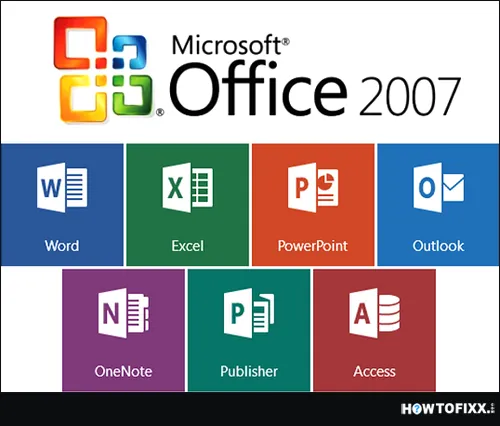






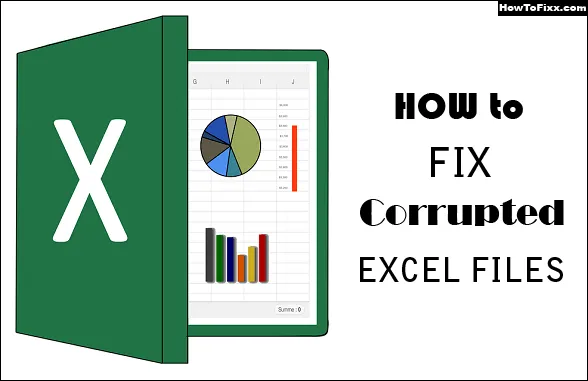
 Previous Post
Previous Post Next Post
Next Post








