How to Connect Xbox One Controller to your Windows PC?
There is rapid advancement in technology that has taken over the gaming arena. The gaming platforms are being developed and worked on at an increased pace.
This has allowed gaming technology to develop as well as allow gaming platforms to expand rapidly. It might confuse you a little, having so many worthy gaming platforms you have to choose the most comfortable one.
The gaming platforms like Xbox One Pass, 360, and Stadia have made it difficult to choose the best one. However, the Xbox One controller remains the best gaming option for Xbox gamers.
It is completely okay if you go for the Xbox Controller instead of your keyboard and mouse, you can be comfortable with anything as per your wish. You can continue using your Xbox controller on your PC too.
| Also Check: 5 Best Xbox 360 Emulator for Windows PC |
The process of connecting the Xbox One controller to your PC depends on various factors such as if your PC has Bluetooth or the model of controller you have.

How to Connect Xbox One Controller to PC?
Here is the step-by-step guide on how you can connect your Xbox One controller to your Windows PC with the Bluetooth option:
Step 1:
Open up the start menu on Windows 10 and click on settings.
Step 2:
Click on devices and select the option- ‘Bluetooth and other devices.
Step 3:
Click on the ‘add Bluetooth or other devices.
Step 4:
Select- Bluetooth.
Step 5:
Power on your Xbox One controller and switch on the pairing mode. Press and click on the X button as you select the pairing button on top. Your X home button will start pairing as the light flashes on and off.
Step 6:
Go on the active nearby devices-Bluetooth list and click on the Xbox One controller option. Now, the controller has connected to Xbox One controller.
| Also: Download Xbox App for Windows 10 PC |
How to Add Xbox Controller to PC?
You can also connect the controller without Bluetooth easily. Here is how you can connect your Xbox One Controller to your PC without a Bluetooth option
Step 1:
To connect the controller to your PC you will need a wireless Xbox adapter.
Step 2:
You can plug in the adapter into the USB port and then click on the pairing button as the light starts blinking.
Step 3:
Now switch on the Xbox controller and press the pairing button.
Step 4:
Now the adapter and the control pad should connect automatically as the light starts blinking.
The Xbox one controller is finally connected to the PC.
| Also Check: 5 Best Free to Play PS4 Games |

![7 Best Xbox 360 Emulators for PC in 2024 [UPDATED] Best Xbox 360 Emulator](https://www.howtofixx.com/wp-content/uploads/2020/11/Best-Xbox-360-Emulator-PC-150x150.webp)






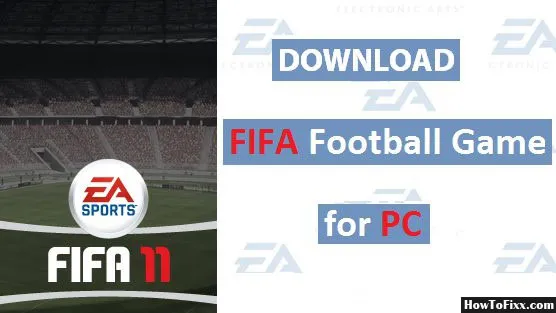



 Previous Post
Previous Post Next Post
Next Post








