Download Microsoft IntelliPoint for PC & Re-assigned Mouse Buttons
Microsoft IntelliPoint driver lets you easily customize unique features to suit your requirement. With this software, you can reassign left and right mouse buttons, including the middle button, to run a keyboard shortcut such as copy and paste, or a specific function.
You can also customize the mouse settings, such as pointer speed, change mouse pointer, pointer shadow, double-click speed, vertical scrolling, horizontal scrolling, and many more. To enable these features included with this software, you must use a Microsoft USB mouse.
PS/2 mice and non-Microsoft devices will not work with this software. Some older USB mice are also not supported. If you plug in a supported Microsoft USB mouse, features associated with that mouse will be enabled.
If you want support for a PS/2 device, or for a Microsoft USB mouse that is not detected, download an earlier version of this software. Your mouse arrives with the default button and wheel commands assigned to it.
| Also: Download Microsoft Fix it Tool for Windows PC |
You can reassign these buttons to different commands, including popular Windows, gaming, and presentation features. Download and install this software on any Windows PC including Windows 10, 8.1, 8, 7, XP, and activate the unique features of your mouse.

How to Re-assigning Mouse Buttons?
Microsoft IntelliPoint mouse software comes with default commands but you can reassign them to different commands on any Windows PC as per your need.
- Open IntelliPoint application.
- Go to the list and reassign the buttons and select a command.
- If you want to disable a particular button, click on disabled.
| Also: Download Motioninjoy PS3 Controller for Windows PC |
You can reassign the click option to either the right-click or left-click. You can also assign this option to a different button. Reassigned commands sometimes may not work properly for some applications or games, as they do not support customized assignments.
Select the check box to make the button on the right the one you use for primary functions such as selecting and dragging. You can also assign your mouse buttons to perform various commands in various programs.
You can set the mouse to activate Digital Ink when in Microsoft PowerPoint, macros in a game, and you can also use it as a Magnifier in any other program. You can restore the buttons to their default settings. To restore the default settings:
- Open IntelliPoint.
- Go to the buttons tab
- Then click restores defaults
| Also Check: How to Connect Xbox One Controller to PC? |
Download Details:
File Name: Microsoft IntelliPoint Driver
Download Size: 14 MB
File Type: .Exe
OS: Windows XP, Windows 7, Windows 8.1, Windows 10, and Windows 11
License: Free Download
Website: https://www.microsoft.com
Publisher: Microsoft Corporation
Language: Multi-language
Rating: Excellent
Version: Latest Version
Category: Windows PC Apps


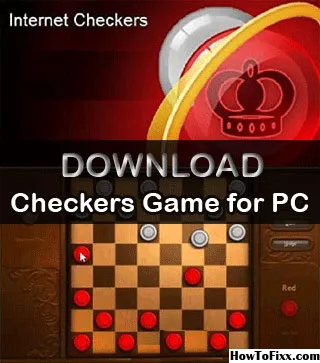









 Previous Post
Previous Post Next Post
Next Post








