20+ Amazing Google Map Features and Tricks You Must Try
A Google map in your device is not only just to see a place or distance. It is an amazing web mapping service developed and maintained by tech giant Google.
It changed the view of earth with its augmented and surreal view. There are many tricks that we didn’t know are present in your Google maps. We listed up 25 Google map tricks that you’d love to try out.

1. Choose multiple locations:
Today you have many plans and works to do, as you need to the go-to convenience store, cafe, book store, or mall. We are glad that Google made it easy and simple. To choose multiple locations, here are the steps for you:
- Firstly enter your starting location point and destination point.
- Secondly, click on the three dots on the right corner of your screen.
- There appears a drop-down box.
- Click on “Add stop”.
- Click and add as many stops as you required.
2. Access to Google maps offline:
We know the use of maps in our daily life. They are most useful in some bad situations but sometimes things get much worse if we don’t have a proper internet connection. Not to worry Google had made up access to offline maps. Here are the steps for you;
- Navigate the location that you’d like to access (offline).
- Tap the bottom of the screen.
- There appears a box.
- Click on “download”.
Note: Check whether you have enough storage on your device.
3. Drag and drop to change direction:
On the desktop version of maps, while finding directions on the Google maps. You can en-route to go through from a specific location by drag and drop. You just need to click and drag any part of your direction. This trick applies only if you are walking, driving, or riding a bike.
4. Find directions will one click:
On the web version of Google maps it is much easier to access, here are steps for you:
- You just need to right-click anywhere on the map.
- A drop-down list appears.
- Choose a point and find directions.
5. Measure any distance:
You can measure the distance between any two points on the earth. You can even add more than two points to measure distance. Here are the steps for you:
- Right-click on the fore mentioned tool.
- Click “measure distance” (A white dot with a bold black line appears on the map.
- Click on any other point of the map (distance will be calculated).
6. Let other people Drive:
We on an everyday scale we use Ridesharing services. This made the biggest part of our modern development and advancement from companies like Ola and Uber. But Google had removed this option, if you click on any transit service you will be forwarded to that particular app. Here are the steps for you:
- Enter your destination.
- Click on the icon of hail taxi or mass transit option.
- It presents you with nearby rideshare.
7. View or change Google map history:
Google maintains a clear track record of your searches and sometimes your location when you think you opted out. You can get clear details on (myactivity.google.com). Here are the steps for you:
- Click on “Filter by date & product”.
- A drop-down box appears.
- Search by date or Google product, to check past searches click on the magnifying glass on the top of the screen.
If you want to delete search history, here are the steps:
- lick three dots to the right of the search box.
- Click in “delete results”.
- Chose and delete queries.
8. Time travel with Google maps:
In 2014 Google has introduced to view a street view for users. Google has a massive collection of street views around the world. You can enable this 4D cartographic view by clicking the stopwatch icon on the top left. This feature is so realistic and loved by the user.
9. Google Earth through Google maps:
Google presents a satellite view of Google Earth. Just click the “satellite” inset in the bottom left corner. It is a comprehensive and oddly sleek street view and satellite imagery.
Click on the 3D icon on the right side, it allows virtual view just about anywhere in the world. You can tap on any building or landscape and get its information.
10. Create your street view:
Yes, you can make your 360-degree street view of your place. Google allows you to create and upload your street view to Google maps.
11. Create your own private Google map:
Google allows you to create your own custom Google map aka “My maps” it is important to fill up the necessary details required. Here is the step:
- Click on the hamburger () menu on the desktop.
- Your places-maps-create maps-add pinpoints with info cards or create your customized directions.
You can share your map by clicking the “share” button on the top left corner.
12. Lazy searches:
Sometimes we get so lazy even to type complete location info, not to worry our Google had made it easy. If are in the requirement of a restaurant nearby you, then you can just search “restaurant” or “restaurant nearby me”.
13. Be your traffic reporter:
You can watch real-time traffic on your desktop version by clicking the hamburger () menu then clicking the “traffic” link. This will show you live traffic and allow you to see expected traffic patterns on specific times or specific dates. If it is on your device you can see only live traffic.
14. Remember where you parked:
To save your parking point, tap the blue location dot and select “Save your parking”. You can also add a photo of the point where you parked and share it with your friend its location. To find you’re parking point later (click on search bar select parking location. To delete (tap driving clear).
15. Tilt your phone to guide your way:
When you got on to the subway and got confused about which direction to proceed? Here Google maps bring you this feature when you can tilt your phone and Google maps use data from your device’s gyroscope to figure out orientation with a blue dot that will look like a shadow to guide you in the right direction.
16. Share real-time location:
Sometimes it would be tough for us to explain the address of the place where you are, but Google has made up with this feature where you can share your live location with your friends through any social network.
17. Share your favorite places:
Yeah! Ain’t this is amazing! Google allows you to share your favorite places with your friends. You can create a list from about any location and add it to your favorites. And you can create and add as many as the places you want.
18. Use voice commands:
Yes, it is tough to type a location while you are driving, and it may be risky too. But Google has introduced this feature of voice command by saying “OK Google” it starts to take up your commands and act according to it. Ex: “OK Google finds a cafe near me”.
19. Customize your vehicle icon:
While you are driving and in navigation mode, then select your vehicle type such as Sedan, SUV, truck, bike. By this Google creates your vehicle icon and shows you up on the desktop, this allows you to keep track of directions you go.
20. Explore tab:
Explore tab allows you to research the top recommendations for restaurants, bars, etc… this pops up the trending places and top events happening around you for the particular day which you may like to check out.
21. Find nation-specific information:
Do you want to know about a particular nation or state? As Google maps are global products, you can view nation-specific sites by clicking the URL mentioned. If you are going on a trip to any country it gives you results to visit places.
22. Hide your location data:
Google allows users to set up their privacy controls, where it erases your location history from their company’s servers. Set up data erase accordingly as every 3 months, 18 months, or until you delete manually.
23. Message local business:
Google allows one to message any business which has a business profile. Where you need to click on the left-hand navigation bar- tap on “message” and message them. You can ask for their business info without having to pick up the phone.
24. Choose your language:
You know Google is all around the world. And there are billions of users using it. Google has introduced a multi-language selection feature. Where you can choose your convenient language and browse the required place. It had added 39 languages more too.


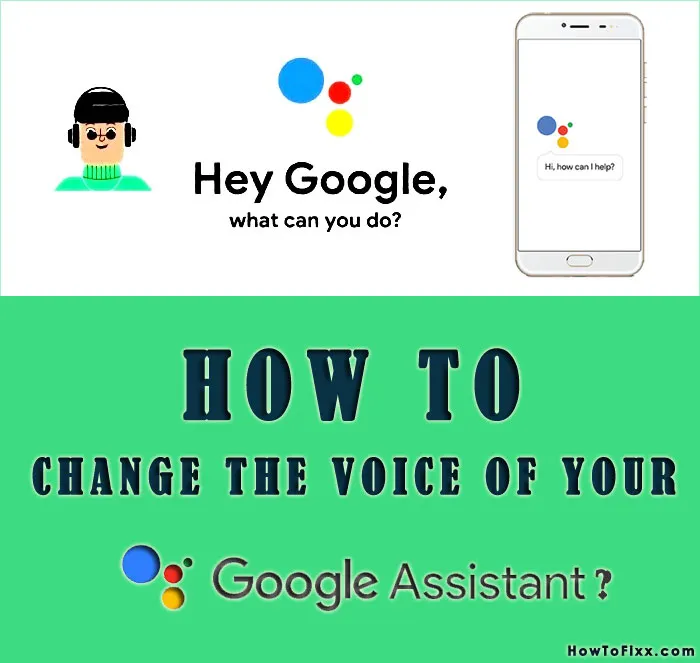
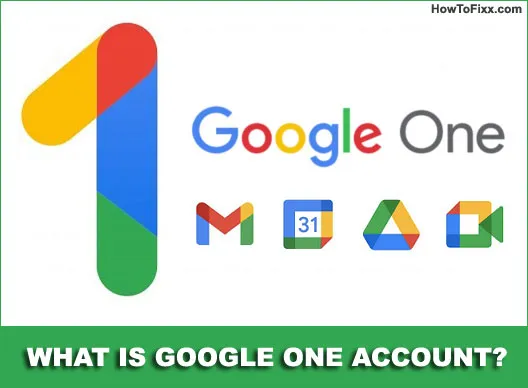








 Next Post
Next Post








