15 Amazing Google Gboard (Keyboard) Features You Must Know
Let’s admit, that we prefer using our smartphones to type rather than any other device. Typing has been around the corner for a long time and has turned a lot more fun as well as easier.
You can make typing fun by using a few amazing keyboard applications such as Gboard that will integrate Google features along with others.
Gboard is one of the smartest and simplest keyboard applications on the market. It is known for its wide range of features and customization options.
Gboard will make your usual typing as smooth as a breeze. From emoji support, and voice typing to instant Google translation, you can have it all on this modern keyboard app.
If you are looking for an interesting keyboard app then download Gboard from the Google Play Store. Here are a few awesome Google Gboard features you must try at least once.
| Also Check: How To Earn Money with Google Task Mate? |

List of Google Gboard Features:
1) Glide Typing: |
Glide Typing is an amazing feature that has become popular in recent years. With Gboard, you can just swipe or glide through the alphabet to type a word without lifting your finger.
If you want to type any word, then start from the beginning alphabet and swipe or glide through the required alphabets to type the word successfully. Glide typing is one of the most useful Gboard features one must learn to use.
2) Google Translation: |
There is no denying that Google provides the best Translation services across the world. G board is automatically integrated with Google Translate and will help you translate sentences or texts into any language with ease.
Also Check: Google Drive Features and Review
Tap on the translation option on the suggestion bar and then select the target language. G board will automatically detect the language you are typing in and then translate the texts into any language as per your choice.
3) Spacebar as Trackpad: |
Gboard will also allow you to use your spacebar as a cursor. All you have to do is drag your finger across the spacebar and the cursor will move from one place to another with ease.
Using the Spacebar as your Trackpad will help you edit your texts, and correct your spellings word with a few taps.
4) The one-handed mode: |
Gboard has a useful feature known as the one-handed mode that will make typing easier on bigger smartphones or devices. Tap on the forward arrow on the G board and then choose the ‘One-handed keyboard’ option.
Your regular keyboard will turn into a one-handed keyboard and move to a single corner of your screen. Customize it as per your choice and then start typing.
5) Easy Google Search: |
One of the reasons you must consider using G board is that you can search for any links, places, or shops just by tapping on the ‘G’ icon. You can share your search with your friends or family within a few seconds.
Also Check: 20+ Amazing Google Map Tricks and Features
Moreover, G-board also shows your recent searches for quick access. You can delete your browsing history just by long-pressing a search!
6) Voice Typing: |
Voice typing is another amazing feature you must not miss out on. You can type using your voice in any number of languages
Voice typing is considered to be pretty accurate and easy. Now, you don’t have to make the effort to type in long texts, just enable voice typing on G-board and you will be good to go.
7) Gesture Delete Words/Sentences: |
Gesture Delete Word will allow you to delete multiple or long texts at once with a single swipe. You don’t have to select and delete long texts anymore, just swipe using the gesture delete feature by Gboard!
You will be able to select the words by swiping left and delete them by swiping right. You can enable the Gesture to delete features from the settings.
8) Undo Erasing: |
If you tend to accidentally delete texts and long sentences then you don’t have to worry about typing them all over again anymore.
Also Check: Best Mobile Number Tracker App with Google Map
Just use the Undo feature by Gboard, you will see the deleted text in the suggestion bar, and then you can tap on the same to undo the deletion. Isn’t that amazing?
9) Fun GIFs and Emojis: |
You can search emojis or GIFs for any situation and you will get dozens of emoji suggestions on your keyboard right away.
With Gboard, you don’t need to use any third-party apps to use fun emojis, GIFs, and stickers. Gboard will give you access to tons of fun and interesting emojis and GIFs that are only searches or taps away.
10) Quick Fractions: |
It is difficult to express fractions or any mathematical equations in texts via a regular keyboard. But Gboard will let you express fractions of any number quickly. Long press on the number and you will have access to different fraction formats that can be used.
11) Customize Themes: |
Gboard features include numerous themes on Android devices along with a lot of customization options. You can customize your keyboard and make it fun by choosing any theme from the settings.
Also Check: 15 Best Paytm Cash Earning Games
Tap on the front arrow and then click on the ellipses button to have quick access to settings. Choose any theme of your choice and apply it. You can also add an image to your keyboard by tapping on the plus option.
12) Capitalize Easily: |
With Gboard you don’t have to click on the caps key to capitalize any word. You can directly swipe from the caps key to the letter to capitalize any sentence or word without lifting your finger. Just swipe and capitalize sentences with ease.
13) Text-Editing: |
Gboard makes text-editing easy and you can edit long texts with a few taps. Text-editing mode toggles, you can simply move, copy, and edit any amount of texts without any inconvenience. With Gboard, you can edit texts, translate and type the same in any language as per your choice.
14) Personal Dictionary: |
There is no denying that entering your name, address, or contact frequently might be annoying. However, by using Gboard you don’t have to enter all your personal details again and again.
You can save all the required details and have quick access to the same with a single tap. You can also have access to texts or any words of your choice by creating shortcuts.
15) Morse Code: |
Join the Gboard beta for Android devices, and unlock the morse keyboard that will let you type dots and dashes with ease. If you know how to use morse code then you can learn the same easily.
Also Check: 10 Best Photo Background Changer Apps

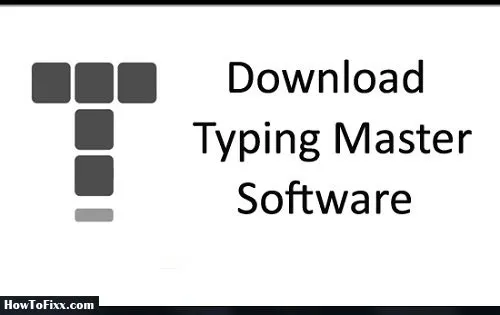

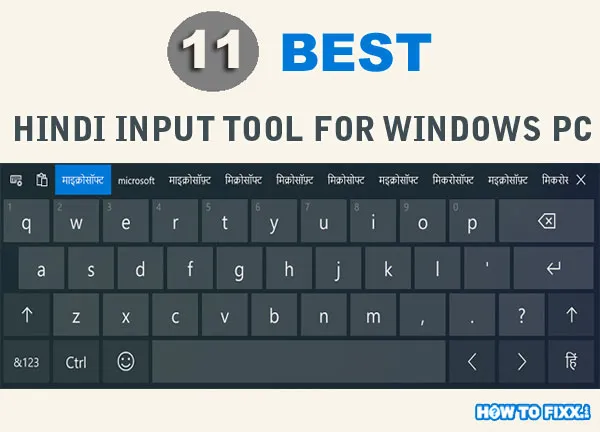
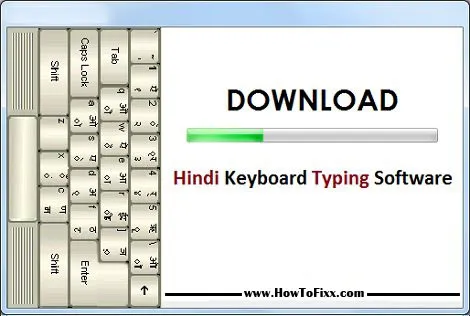
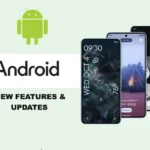


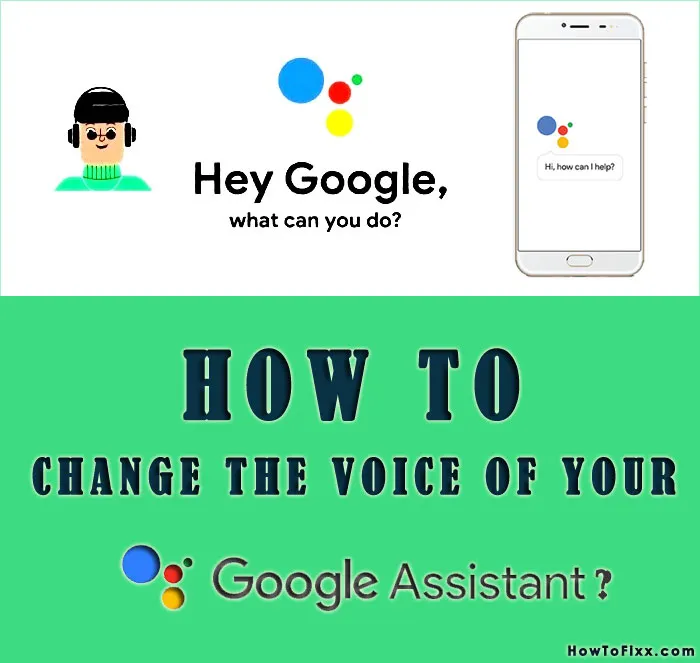



 Previous Post
Previous Post Next Post
Next Post








