How to Add Feedburner in WordPress, Blogger or Website?
Feedburner is one of the most important things which I think every blogger should set up Feedburner into your WordPress blog, Blogspot blog, or your professional website.
It’s a very easy process to burn your feed URL using Google Feedburner and it offers free email subscription, email delivery, email subject title, and many more.
Feedburner tracks the performance and you can use the Feedburner Email subscriptions service completely free of charge and to send a free email newsletter to all your subscribers.
Start attracting subscribers with some useful tips to make it easy to subscribe and Boost your cross-promotion potential for maximizing your reach.
| Also Check: How to Increase Google Adsense CPC? |
Optimize your feed with Feedburner your feed must look good when it compares to paid Feedburner so give your feed legs and most important podcast feeds are really very pretty feeds it enables feeds from any blogging platform or any blogging tool for podcasting.

How to Add Feedburner in WordPress, Blogger, or Website?
1. Go to www.feedburner.com or www.feedburner.google.com.
2. Sign in to your Gmail Account or FeedBurner Account.
3. You will find two options “Claim your Feeds now” or “Burn a feed right this instant” Select if you Claim your Feeds now which means to move feeds to your Google Account.
4. To Move feeds to your Google Account. Sign in with your FeedBurner username and password and it will begin moving your feeds with your associated settings into your Gmail Account.
| Also Check: How to Download and Save TikTok Videos? |
5. Enter the details and then click on the Next button.
6. To Burn a feed right this instant enter your blog address or feed address.
7. Enter the Feed URL and click on next.
8. Identify Feed Source cross-check the feed URL which you entered.
9. FeedBurner discovered more than one feed at that address.
10. Select one to use as your feed source.
11. Select Feed: www.example.com/feed/.
12. Once you click next you will see a welcome message which says Let us burn a feed for you.
13. Give your feed title and address.
14. Then click next and you will see your Feedburner feed is live now.
15. Click the Next button to activate Email Subscriptions.
15. Click on publicize button.
| Also Check: How to Increase Google AdSense Earnings |
16. Then click on Email Subscriptions.
17. And finally click the Activate button to activate this service.
Once its activated FeedBurner starts accepting subscriptions through email.
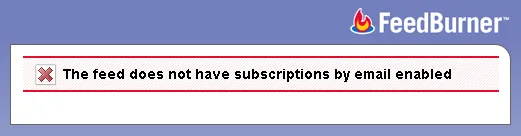
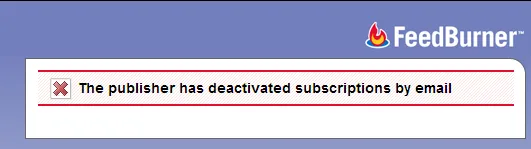
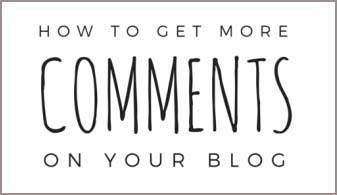

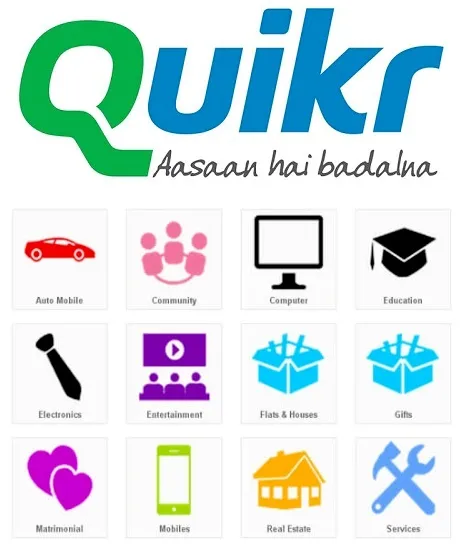
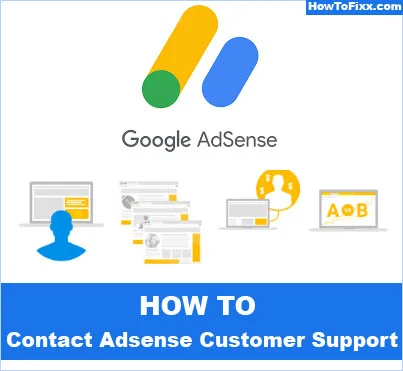
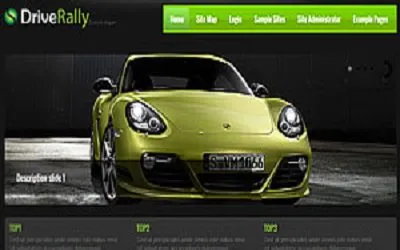


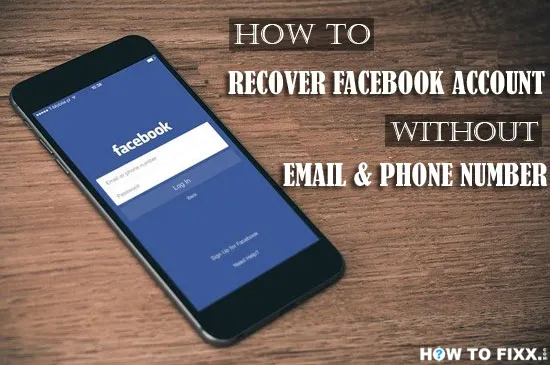

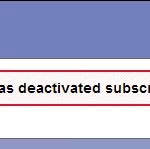 Previous Post
Previous Post Next Post
Next Post








