How to Split Large Zip Files into Multiple Parts using Winrar?
Today, the videos are circulated on social media or even sent to any device in 4K. This indicates the increasing size of videos and the same goes for images as well as games.
The size of software, games, and files one has on their computer increases in size, which proves to be a concerning problem in the future.
Moreover, games are downloaded as 200GB and the applications have also increased their size. However, this may cause a lot of problems and make transferring or copying files to another source or medium a little harder than before.
You can send a video by email but again, it has a size limit and the same goes for various sharing and social networking apps. You cannot send files or similar if they exceed a certain limit.
To solve this issue, you can consider splitting large files into different parts and then copying or moving to another medium. This makes the entire process easier and a little effortless.
Also Check: 10 Essential Software for Windows PC |
The best part is you can join the files after you split them with ease. Isn’t that interesting? You can split files on your Windows PC in several ways. Here are some of the ways you can split large files with ease:

How to Split Large Zip Files into Multiple Parts using Winrar?
1. Let’s split a big file into smaller pieces with WinRAR archive software
2. If you don’t have WinRAR installed on your PC then you can DOWNLOAD it from here.
3. Once downloaded then install the WinRAR on your Windows PC.
4. After that go to the folder where the file is located.
5. Right-click on it and click on the “Add to Archive” option.
6. At the bottom, you will see the “Split to volumes, size option.
7. Set the desired file size which you want in KBs, MBs, or GBs.
8. Suppose if the file size is 1GB then you split the file into 5 parts 200 MB of each.
9. Then click ok to create the archive.
10. Once the process is complete you will see the folder split into 200MB per archive.







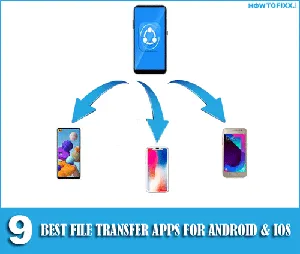




 Previous Post
Previous Post Next Post
Next Post








