How to Convert Spotify to WAV in 3 Ways Losslessly?
Ever wanted to change your Spotify songs into a high-quality WAV format? Converting them without losing any quality might sound complicated, but it doesn’t have to be. In this guide, I’ll show you 3 easy ways to convert your Spotify music to WAV files.
Whether you’re someone who loves top-notch audio or just wants to enjoy Spotify songs in a different format, these methods will help you do it without losing any sound quality. Read on to find out more about Spotify to WAV.
Part 1. Best Way to Convert Spotify to WAV for Offline Use:
When it comes to effortlessly converting Spotify tracks to WAV for offline listening, Musify Spotify Converter stands out as a reliable and user-friendly software. This powerful tool simplifies the process while maintaining top-notch audio quality. Its key features make it a go-to choice for music enthusiasts seeking an easy way to convert their Spotify playlists to WAV files.

Converting Spotify to WAV using Musify is straightforward.
Follow these steps to convert Spotify to WAV.
Step 1: Download and install the Musify software from its official website. It’s compatible with both Windows and Mac systems, ensuring accessibility for all users.
Step 2: Within Musify, set the file download format to WAV. This step ensures that your Spotify tracks are saved in a high-quality WAV format.
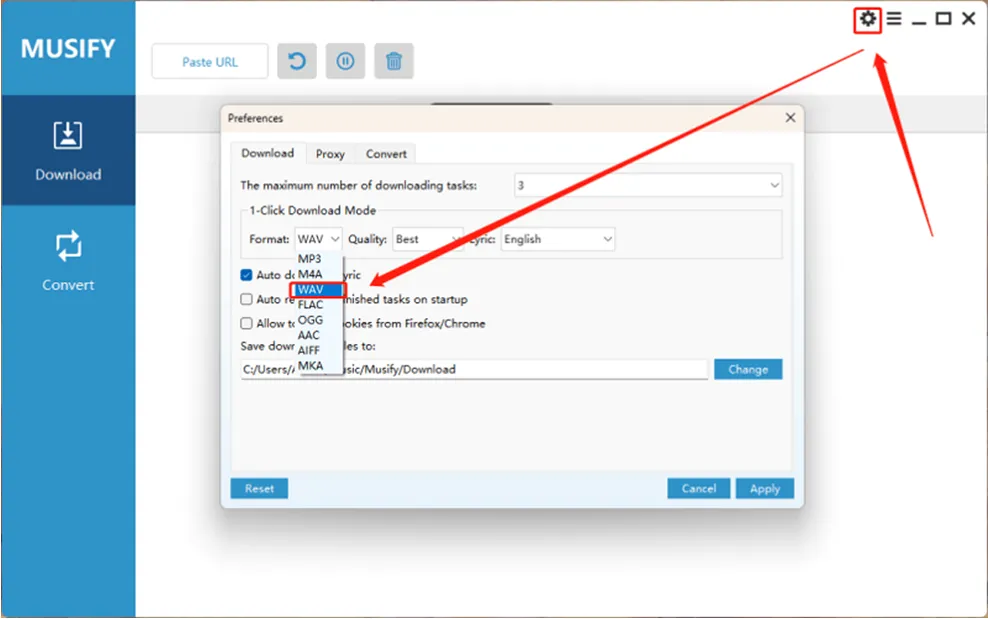
Step 3: Open Spotify and navigate to the music you want to convert to WAV.

Step 4: Copy the link of the Spotify track or playlist that you wish to download.
Step 5: Paste the copied link into Musify. The software will automatically identify the link and start the downloading process, converting the Spotify music into WAV format seamlessly.
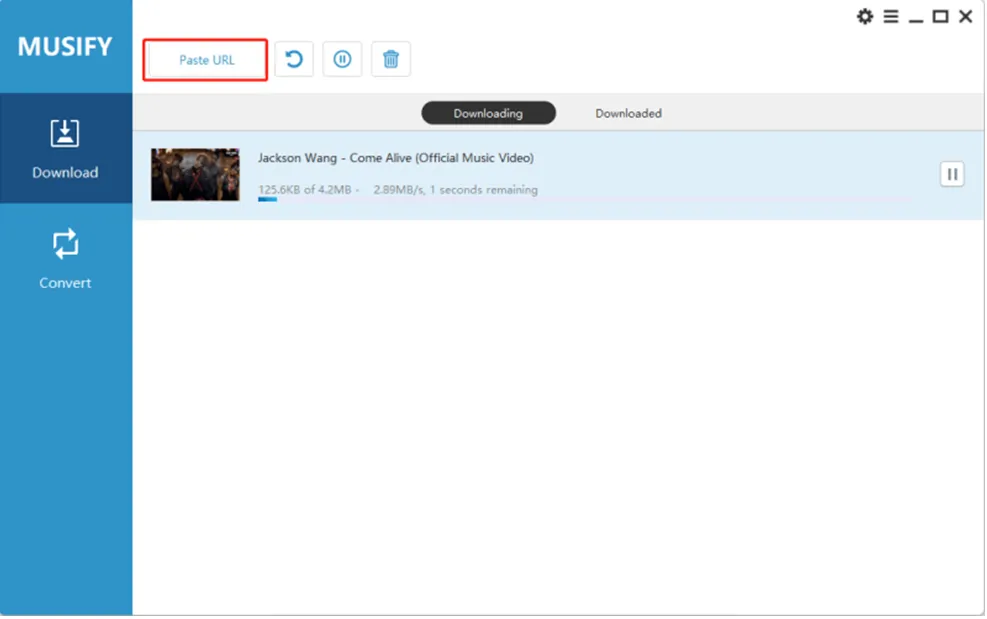
With these simple steps, Musify empowers you to convert your preferred Spotify tracks to WAV effortlessly, allowing you to enjoy your music offline without compromising on audio quality.
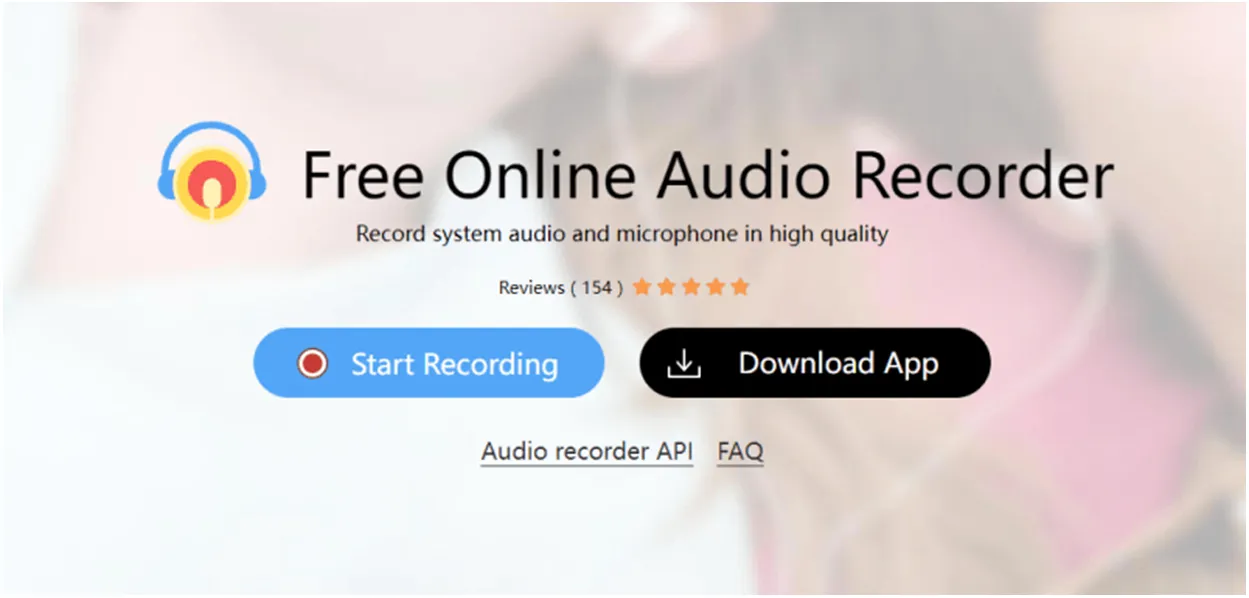
Part 2. How to Record WAV from Spotify Web Play?
Apowersoft Free Online Audio Recorder is a versatile tool designed to capture audio from various sources, including Spotify, and convert it to WAV format hassle-free. Packed with user-friendly features, this online recorder ensures a seamless and high-quality conversion process. You can use it as a free converter.
Apowersoft Free Online Audio Recorder offers a myriad of exceptional features that make audio recording and conversion an effortless experience. Firstly, its standout capability lies in its ability to record audio from diverse sources such as Spotify, YouTube, music streaming platforms, and any audio playing on your computer, ensuring flexibility in capturing your desired sounds.
Additionally, this tool provides versatility by supporting various output formats, including WAV, MP3, AAC, FLAC, and more, allowing users to convert recorded audio into formats that suit their preferences. Moreover, the software offers a convenient scheduled recording feature, enabling users to set timers for automatic start and stop functions, ideal for capturing entire Spotify playlists even when away from the device.
Furthermore, Apowersoft’s editing capabilities empower users to trim, merge, or apply effects to recorded audio files before saving them, providing customization options to tailor the audio to their liking before conversion.
How to Convert Spotify to WAV with Apowersoft Free Online Audio Recorder?
Step 1: Visit the Apowersoft Free Online Audio Recorder website.
Step 2: Launch the online recorder tool on your web browser.
Step 3: Adjust the settings to ensure WAV is selected as the output format for your recording.
Step 4: Play the Spotify track or playlist that you want to convert to WAV on your computer.
Step 5: Start the audio recording by clicking the “Record” button within the Apowersoft tool.
Step 6: Once the Spotify audio finishes playing, stop the recording using the “Stop” button.
Step 7: The recorded Spotify audio will be saved in WAV format. You can now access and enjoy it on your device without an internet connection.
With Apowersoft Free Online Audio Recorder, transforming your favorite Spotify music into WAV files becomes a straightforward process, allowing you to create your offline music collection effortlessly.

Part 3. How to Download Spotify to WAV Online?
SpotifyMate Spotify Downloader is a free online tool designed to assist users in downloading Spotify songs in the MP3 file format. It provides a convenient method to save Spotify tracks with high-quality audio directly into MP3 files. The service ensures a fast and secure process without requiring the installation of any additional applications or browser extensions.
Using SpotifyMate is straightforward, users simply need to copy the link of a Spotify track, playlist, or album they wish to download. Then, they paste this link into the input field on the SpotifyMate website. Once the link is inserted, users can initiate the download process, which converts the Spotify content into MP3 format, allowing them to save it onto their device for offline listening.
Here are the steps to download music from Spotify using SpotifyMate for Spotify playlists to WAV.
- Launch the Spotify app or open the Spotify website in your browser.
- Find the playlist, album, or track you wish to download.
- Click on the three dots (…) to open the options menu and select the “Share” button.
- Depending on your choice, select “Copy Song/Album Link” for a single song or album, or choose “Copy Link to Playlist” for a playlist.
- Head over to the SpotifyMate website and locate the input field labeled “Paste URL from Spotify.”
- Paste the copied link into this input field by either right-clicking and selecting “Paste” or using the keyboard shortcut (Ctrl + V on Windows or Command + V on Mac).
- After pasting the link, proceed by clicking the “Download” button to initiate the download process.
- Customize the MP3 quality settings for your downloaded Spotify music according to your preference.
Following these steps will enable you to effectively use SpotifyMate to download your desired music content from Spotify in MP3 format.
Conclusion:
Converting Spotify tracks into high-quality WAV files is a desire for many music enthusiasts looking to preserve superior audio fidelity. This guide has outlined 3 seamless methods to convert without compromising on sound quality, and Musify is the one we really recommend. Whether you’re an audiophile craving top-notch audio experiences or seeking a different format to enjoy Spotify songs, these methods offer versatile solutions for your needs of Spotify to Wav and Spotify to Wav converter.
FAQs:
What is WAV?
WAV stands for Waveform Audio File Format. It’s an uncompressed audio file format developed by Microsoft and IBM. WAV files are known for their high-quality sound and are often used in professional audio applications. They can store audio data in a lossless format, retaining the original audio quality without compression. Due to their larger file sizes compared to compressed formats like MP3, WAV files are popular for high-fidelity audio production and are compatible with various media players and editing software.
Can I directly download music from Spotify to WAV?
No, Spotify doesn’t provide a direct option to download music in WAV format within their application or platform. Spotify utilizes its proprietary format (Ogg Vorbis) to protect copyright and prevent direct downloading of tracks in any format. However, there are third-party tools like Musify Spotify Converter available that enable users to convert Spotify tracks to WAV or other formats for offline listening.
Why convert Spotify to WAV instead of MP3?
Converting Spotify tracks to WAV instead of MP3 is preferred when retaining the highest possible audio quality is essential. WAV files are uncompressed and maintain the original audio data without loss, ensuring a true representation of the source material. Unlike MP3, which is a lossy compression format, WAV preserves audio fidelity at the cost of larger file sizes. Converting Spotify to WAV can be advantageous when you aim for CD-quality audio, need precise sound for professional purposes, or wish to avoid any loss in audio quality that comes with compressed formats like MP3.












 Previous Post
Previous Post Next Post
Next Post








