Download PuTTY SSH Client Software for Windows PC
PuTTY is open source SSH client software designed for Windows operating system. It is a program for the SSH, Telnet, and Rlogin network protocols. These protocols are all used to run a remote session on a computer, over a network.
PuTTY implements the client end of that session: the end at which the session is displayed, rather than the end at which it runs. In really simple terms: you run the PuTTY SSH client on a Windows machine and tell it to connect to (for example) a Unix machine.
It opens a window and then, anything you type into that window is sent straight to the Unix machine, and everything the Unix machine sends back is displayed in the window. So you can work on the Unix machine as if you were sitting at its console, while actually sitting somewhere else.
Besides using PuTTY for secure terminal login, do you know that it can also help to transfer files securely between your personal computer and HPC directories? It is more than just the single executable that most of you are familiar with.
If you want to use the command-line file transfer utility PSCP, you will need to run this from a Command Prompt or equivalent, because it will not do anything useful without command-line options telling it what files to copy to and from where.
| Also Check: How to Transfer Files from PC to PC? |
If you want to use PuTTY to connect to other computers or use PSFTP to transfer files, you should just be able to run them from the Start menu. Download and install the software on any Windows 11, 10, 8.1, 8, and 7 PC (32-bit & 64-bit).

How to Use Putty SSH Client Software?
- Once you successfully installed the software open the program.
- Then first enter the hostname of the machine you wish to connect to.
- Leave the Port at 22, and make sure the Protocol is set to SSH.
- Save the connection info so that you can connect quickly later.
- Click Save to save the session profile.
- Click Yes to tell PuTTY to connect to the remote computer and to remember the remote computer’s key for subsequent connections.
- Next, you will see the “login as” prompt: enter your user name When prompted enter your password (your password is not displayed as you type it in).
- You will then be presented with the shell prompt, at which you can enter commands to be executed on the remote computer.
| Also Check: 9 Best P2P File Sharing Software for Windows PC |
Download Details:
File Name: PuTTY SSH Client Software
Download Size: 2.8 MB
File Type: .Exe
OS: Windows 7, Windows 8.1, Windows 10, and Windows 11 (32-bit & 64-bit)
License: Free Download
Language: English
Publisher: Simon Tatham
Rating: Excellent
Version: Latest Version
Category: File Transfer Application

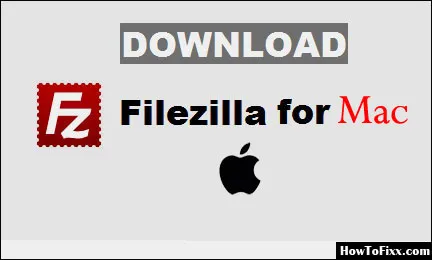

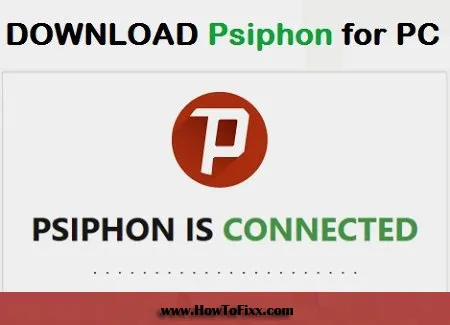


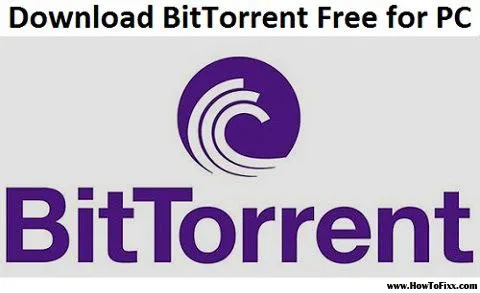




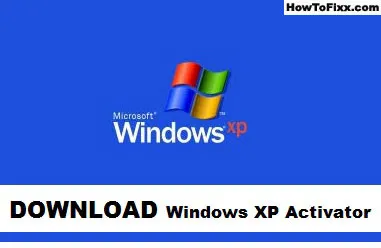
 Previous Post
Previous Post Next Post
Next Post








