Download Ammyy Admin (Free) Remote Desktop Software for PC
Ammyy Admin is a free remote desktop software that allows you to access a computer remotely. It has a great user interface with full portable functionality. You can take it with you everywhere and connect to remote computers instantly.
It does not require any installation; you can run it directly after downloading it. Once you run the software, your computer will be assigned an ID that can be used to connect to your computer from other computers.
Ammy Admin is the best alternative to the Teamviewer app besides remote PC control, the software also offers built-in voice chat and file manager features as well as an opportunity to administer unattended computers.
Ammyy Admin doesn’t really require installation, just download the software and launch. Ammyy is suitable for Microsoft Windows 10, 8.1, 8, 7, XP, and Vista. It works in both 32 and 64-bit versions.

How to Use Ammyy Admin?
Ammy Admin software should be downloaded and launched on both operator and client PCs. After you’ve launched the file the main window of Ammy Admin will appear on your computer screen.
It is divided into two sections the left section refers to the client PC which is going to be controlled and the right one is for the operator PC which is going to control a remote computer.
| Also Check: 14 Best Remote Desktop Software for PC |
Client Section:
The client section has a unique identification number of the PC which Ammy Admin is launched on IP address, connection indicators, and session control buttons.
Operator Section:
The operator’s section has a client ID/IP fields drop-down connection mode list and a connects button.
• To start a remote desktop control session and connect to the client’s PC you have to find out the ID or IP of the client’s computer and type it into this box.
• Then choose connection mode, by default Ammy Admin will connect to the client with full desktop control mode but you can change it to let’s say file manager or voice chat.
• After you have finished with connection mode click the connect button.
• After that client’s PC will display a dialog window in which the client has to accept or reject connection attempts and choose proper access permissions for this particular operator.
• Once the client has accepted the connection the operator will see the remote desktop window on his screen and will be able to work with it as if he was right in front of it.
• The connection indicators of the main Ammy Admin window of the client PC will change to red saying the connection is active.
• The client can stop the session at any time by clicking the stop button in the control panel of the remote desktop window.
• You can also configure image quality and image transfer speed by adjusting the settings of connection encoders.
| Also Download: TeamViewer App for Windows PC & Mac |
• In case you need to copy files or folders from a remote PC, you can use the file manager
• To activate voice chat click the respective button on the control panel.
• The remote desktop image is compressed to achieve better transfer speed and a quite comfortable even if you watch a video.
• To stop working with the remote desktop just close the window.
Download Details:
File Name: Ammyy Admin
Download Size: 798 KB
File Type: .EXE
OS: Windows XP, Windows Vista, Windows 7, Windows 8.1, Windows 10, and Windows 11
License: Free Download
Language: Multiple Languages
Publisher: Ammyy LLC
Rating: Excellent
Version: Latest Version
Category: Windows PC Apps

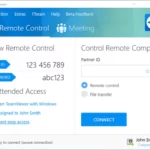
![How to Remote Desktop from Mobile to PC [iOS & Android] AnyViewer Remote Desktop Software](https://www.howtofixx.com/wp-content/uploads/2023/09/AnyViewer-150x150.webp)




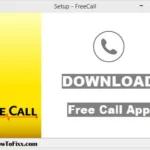

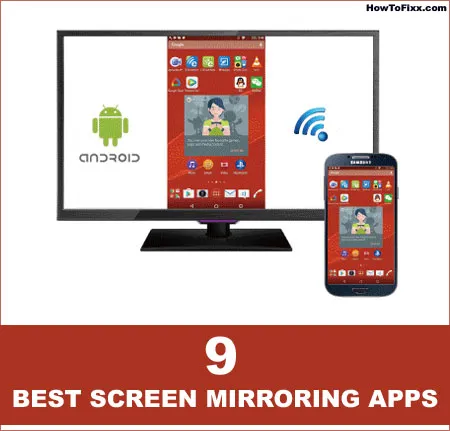


 Previous Post
Previous Post Next Post
Next Post







