How to Download & Install Windows 11 on Your PC Free? All Methods
Microsoft Windows 11 was released to the public on October 5, 2021, as a free upgrade from Windows 10. But before downloading and installing the new OS ask your self do you really need to upgrade from Windows 10 to 11.
If you are not a professional person or you are a person who does not have heavy work with your PC and want to experience new feature then you can upgrade to 11 which provide many easy and effective features.
The basic requirement for using the new OS is the hardware. Your PC must have at least 4 GB of ram, an i3 8th gen processor, and 64 Gb of storage.
If your PC supports this Microsoft latest Microsoft operating system then you can give it a try. Remember that Microsoft only stores your backup for only 10 days, if you don’t like the new OS then you can easily revert back to windows 10.
How to Check You Have a 64-bit PC?
Before getting started note that only x64-based processors are supported. If you have an ARM-based computer then you should wait for further Windows notifications. Also, remember not all Windows 10 PCs are eligible for the upgrade.
| Also Check: Top 10 Microsoft Office 365 Apps |
Certain features necessitate the use of additional hardware. The new Microsoft Windows 11 operating system can only run on 64-bit desktops or laptops. To see whether you have a 64-bit PC:
- Go to Settings
- Click on System
- Then scroll and click on the About option
Windows 11 Features List:
1. The taskbar: The icons on the left-hand side shifted to the middle. But if you won’t find it helpful you can easily change the taskbar icons as it was in windows 10.
2. Focus mode: Unlike mobile phones, now windows 11 comes with focus mode.
3. Customizing your own folders in the start menu: The previous version of Windows 10 had a default option where you can easily access your folders and system apps at the start menu, but now you can customize your own folders at the start menu in personalization.
4. Type with your voice: Just By Clicking the Windows key + H & start talking and your pc will start writing.
5. Multiple desktops: With the windows key + tab you can able to access multiple desktops just like multiple task panels.
6. Snap layouts: Want to multitask with a single pc here is the new feature of Win11 snap layout, with the help of this you can able to multitask on a single screen. Just by clicking the windows key= up/down/left or right keys you can access the snap layout.
7. Shake to minimize: If you want to keep a single window open and minimize the others just shake the window you want except that all the windows will be minimized. By default, this feature will be off
8. Android app in Windows: You will be able to use android apps on your pc with, if your pc support (Hardware), you can experience mobile-like apps on your pc
9. Clipboard history: Previously we can only copy and paste for time. Now with this OS, you can able to paste multiple items. Your clipboard stores the history and shows you a popup box from where you will be able to past previously copied items.
10. Snip and sketch tool: Before you can only able to capture the image in rectangle or square form but now you will be able to use the free form tool for capturing an image.
How to Download & Install Microsoft Windows 11?
There are 3 methods for downloading & installing Microsoft Win11 media listed below. Check each one to see which is easy for you.
If you’re upgrading from Win 10 to Win 11, it is recommended to wait until it notifies you that the upgrade is ready for your computer.
And before moving on kindly check the status for known issues using the PC Health Check app to ensure your PC meets the minimum system requirements.
Download Microsoft Fix it Center Tool for Windows PC
Before you begin the installation it’s a good idea to back up your PC.
Windows 11 Installation Assistant – Option 1: |
The first option is for those who wish to install and upgrade Windows 10 to 11 on their current device.
Before you install:
- You have a valid Microsoft Windows 10 product key.
- Your desktop/laptop must have Win 10, version 2004.
- Your desktop/laptop meets the Win 11 minimum system requirement.
Once you download the Installation Assistant:
- Select Run.
- Once the tool confirms the device hardware is compatible, you will be presented with the license terms.
- Select Accept and Install.
- Once the tool is ready, click the Restart Now button to complete the installation on your computer.
- It might take some time to install Windows 11, and your PC will restart a few times.
- Make sure you don’t turn off your PC.
Download Installation Assistant
Create Installation Media – Option 2: |
For the second option, you need to download the Windows media creation tool Disc Image (ISO File) to create a bootable DVD or a bootable USB flash drive for a new install or reinstall Windows11 on a new or old desktop or a laptop.
Download Microsoft (MS) Excel Games for Windows PC
To start the installation process, you’ll need a license key or a Windows 10 system that can be upgraded to Windows 11.
- Sufficient hard drive space for downloading the .ISO or disk img file.
- DVD with 8 GB of space
- USB drive
How to Make Windows 11 ISO File Bootable?
- Once you downloaded the ISO file, open the Windows media creation tool.
- Accept and agree to the license terms.
- Then click on “Create installation media” for another PC, and then click Next.
- Then choose your preferred language, Windows edition, and x64-bit.
- Now choose your preferred media USB or DVD.
Save the .ISO file on your desktop or laptop to create a bootable USB or DVD. Once the .ISO file is downloaded successfully go to the download folder and burn it to a DVD or bootable USB by following these easy steps:
- Insert the blank DVD or attach the USB flash drive.
- Follow the given instructions.
- Restart the computer.
Once you have created the installation media successfully, follow the below steps to use it.
First, you need to check for updates.
- Go to Settings.
- Then click on Update and security.
- Then click on Windows Update.
- Now click on the Check for updates button.
Also Check: 17 Best Email Marketing Software for 2022
If you are eligible for the upgrade:
- Click on Install Windows 11.
- On the Install Windows OS page
- Select the language, time, and keyboard preferences.
- Then click Install Windows 11.
Download Windows Media Creation Tool
How to Download Windows 11 Disk Image (ISO): |
This third and last option is for those who wish to download and install the new operating system using the .ISO file.
ISO file installation method:
You can easily mount the ISO disk image file without using a USB OR DVD drive. Your present os will be upgraded to the new Windows 11. To do that:
- Go to the folder where the .ISO image file was downloaded.
- Then click on Properties by right-clicking on the menu of the ISO img file.
- Now click on “Change” where it reads “Opens with:” on the “General” tab and pick Windows Explorer as the software you want to use to open ISO files, then click Apply.
- Then Mount the ISO file by right-clicking it.
- This will generate a bootable “virtual” disc.
- Right-click on it to view all the files.
- Run setup.exe to start the installation setup.
Visit Here to Download Windows 11 ISO File
Windows 11 Hidden Features:
- Dynamic refresh rate
- Auto-HDR
- Next-level gaming experience
- Wake on Voice
- DirectStorage
- DirectX 12 Ultimate,
- Intelligent Video Conferencing
- Multiple Voice Assistant (MVA)
- Spatial Sound
- Windows Hello
| Also Check: 14 Best AI Content Marketing Software for 2022 |
List of Win 11 Minimum System Hardware Requirements:
- 1GHz dual-core processor
- 4GB RAM
- 64GB of storage
- UEFI, Secure Boot capable
- Trusted Platform Module (TPM) 2.0
- Graphics card compatible with DirectX 12
- Display larger than 9in with 720p or higher resolution
- Microsoft account + internet connection.
FAQ:
Can I download Windows 11 for free?
Yes, it’s free. However, only Windows 10 computers that fulfill the required hardware requirements and are running the most recent version of Windows 10 will be allowed to update.
How do I install Windows 11?
Go to Start > Settings > Update & Security > Windows Update and Check for updates to see if Windows 11 is compatible with your device before you install it. Download and install the upgrade if it’s available for your device and you wish to move further.
Where can I download Windows 11 officially?
Similar to how you would download any new version of Windows, you can download Windows 11. Simply click on Check for Updates under Settings > Update & Security > Windows Update. You’ll see the Windows 11 feature upgrade. Click Install and download.
What is the size of the Windows 11 download?
To download Windows 11, you need 9 GB of free disc space on your computer.




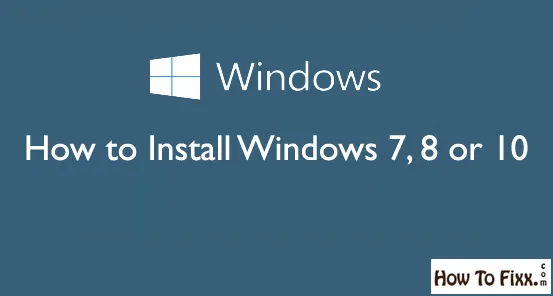

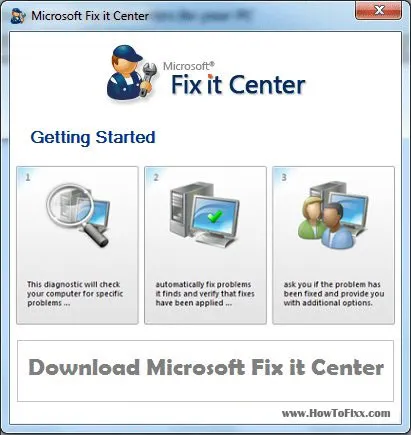







 Previous Post
Previous Post Next Post
Next Post








