How to Install Any Windows OS in 7 Easy Steps?
How to install Windows XP, Vista, 7, 8, 8.1, and 10 operating systems (32 to 64 bit) by using the very custom option after formatting the hard disk of your PC.
Before installing any operating system you must check your PC computer or laptop configuration if your PC is highly configured and updated then you can install the latest operating system like Windows 7, 8, 8.1, or 10 (32 to 64 bit).
But if your PC is very old and low configuration then we recommend you to install either Windows Vista or Windows XP.
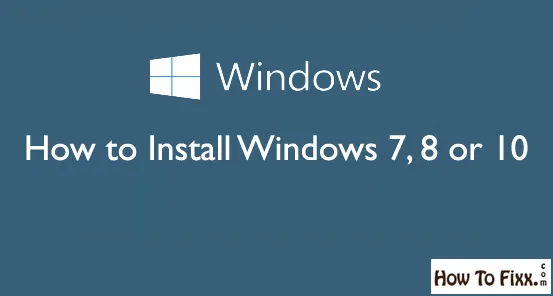
How to Install any Windows OS?
1. Step:
Turn on your PC computer or laptop and starts windows normally then insert the Windows installation disc or USB flash drive and turn off your computer or laptop.
2. Step:
Restart your computer or laptop again.
3. Step:
You will see a message “Press any key” to boot the DVD drive then Press any key and the setup will start loading.
4. Step:
Then click the “Install Now” button.
5. Step:
Check I accept licensee and click next.
| Also Check: How to Download & Install Windows 11 for Free? |
6. Step:
There will be two options for the Windows installation process Upgrade and Custom.
Upgrade Installation:
The “Upgrade” option will replace your current version of the Windows operating system with Windows 7 and keeps all your files, documents, settings, and programs in a separate folder on your computer
Upgrades an older version of the Windows operating system on your PC computer or Laptop start your PC computer or laptop normally and insert Windows 8.1, 8, 10, or 7 installation disc.
Once the disc is loaded click Start double click on the disc drive double-click on setup on the disc and click the install now button. Check I accept the license and click next.
Custom installation:
The “Custom” option replaces your current version of the Windows operating system with Windows 7 but it will not keep your files, settings, and programs.
7. Step:
If the hard disc has data delete it or format it select the hard disc and click the option “advanced”.
Then click format from drive options but if your computer or laptop does not have any partitions then create one to install Windows operating system on it.
| Also Check: How to Download and Install Windows 10? |
Select the hard disc and click drive options “advanced” select new from options select the size of your hard drive and click ok.
Then select the drive where you want to install Windows operating system select it and click Next to start the installation process.
Your system will restart several times during installation. so, don’t do anything just relax and watch the whole process.






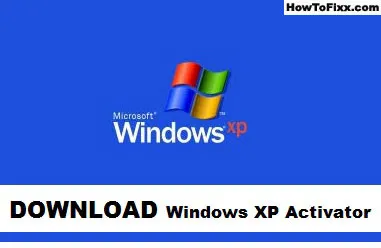





 Previous Post
Previous Post Next Post
Next Post








