Download Voip Calling Software for Windows PC (Free Call App)
With free VoIP calling software, you can easily call your family and friends for free from your computer. If your family and friends also have this application installed on their computer, you can talk from unlimited PC to PC.
When you follow the upcoming simple steps, you can configure and test your settings. You can always skip a step by pressing the skip button or going back to the previous button. After pressing the next button below. You will be guided through the following steps:
- Step one will help you connect and log on to the network.
- Step two will test your internet connection.
- Step three will help you set up your audio devices and finally.
- Step four will let you make a free test call to verify your settings.
You can run this wizard again, if you have troubles with audio, If you have changed the phone playback or recording audio device or if you have installed a new audio device, for example, a new USB headset.
| Also Check: 14 Best Remote Desktop Software for PC |
After finishing these steps you will be able to use the free call application on any Windows PC and start making VoIP calls anywhere in the world.
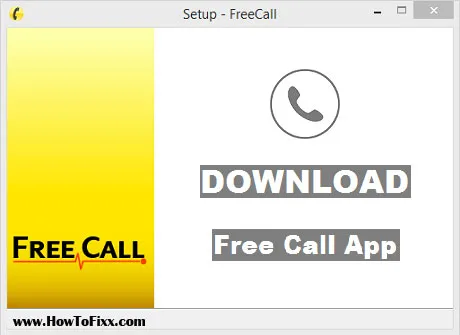
Free VoIP Calling Software Key Features:
- Send SMS to mobile phones at very low rates.
- Make free calls from computer to computer to other free call users.
- Chat with other free call users.
- Import contacts from other programs like Outlook, MSN, and Skype.
- Search for friends in the network.
- Add contact (PSTN or P2P).
- All your friends are orderly combined in the contact list.
- Verify your own number and use them as caller ID for your calls and SMS.
| Also Check: 14 Free Mobile Number Tracker Apps & Sites |

How to Start Using VoIP Software?
Create an Account:
- Create a new account username, email id, and password.
- If you are an existing user and you already have a username, log on with that name.
- You can also skip this step if you do not want to log in.
Test your bandwidth:
- Now test your bandwidth (upload, download, voice).
Configure Your Audio Devices:
- This will help you choose the best speaker, microphone, and ring device settings for your computer.
- Close all other programs that play sound and click next to continue.
- Make sure your speakers, microphone, and or headset are plugged in turned on, and not muted.
- Select the speaker or headset, and ring you would like to use.
- If you are having trouble, check the speakers or headsets to make sure they are plugged in, turned on, and adjusted to the proper volume.
- Click next to continue.
Verify the Settings:
- Verify that the audio setting is adjusted correctly.
- Click the record button and speak in the microphone for 10 seconds.
- Then play and listen to the recorded audio.
- Click next to continue if the sound quality is good, otherwise click previous and return to the previous panels to repeat the sound adjustment.
Test Call:
- Make a free test call.
- If all steps were successful, you should be able to make free calls.
| Also Check: How to Make Video Calls on Your Non-Smart TV? |
Download Details:
File Name: Free Voip Calling Software
Download Size: 4.98 MB
File Type: .Exe
License: Free Download
OS: Windows XP, Windows Vista, Windows 7, Windows 8.1, Windows 10, and Windows 11 (32-bit & 64-bit)
Language: Multi-Language
Publisher: FineArea SA
Version: 4.07
Category: Free Calling Software









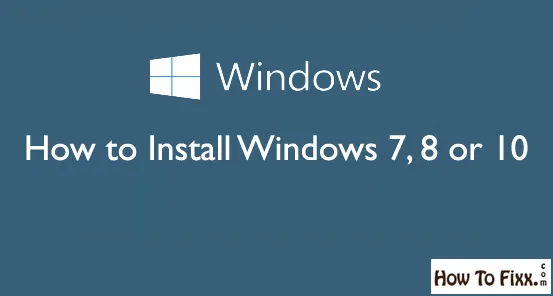


 Previous Post
Previous Post Next Post
Next Post








