How to Make Video Calls on Your Non-Smart TV?
Video calls, chat, and conference applications are emerging as the most demanded software. Nowadays, they have become a part of our life due to the Corona pandemic.
Even during this situation, they are the only thing that is helping us to stay connected both in a professional and social way. Initially, video calls were just made on laptops and PC, now this restriction no longer exists.
As smartphones, tablets, and smart TVs are invented it has become way too easier for video calls from anywhere around the world. Smartphones are used most for video calling, in which WhatsApp Messenger and Google Meet are popular.
But still, Smartphone has their own restriction. They are great when it comes to one-to-one conversation, but when it is to be shown to the whole family or some group of people Smartphone fails.
Here projectors or Smart TVs are the best options. Smart TVs have a greater advantage for all such activities, even if they don’t have a camera, they can be connected externally.
As we have advanced in terms of technology it is not at all a problem for us if we don’t have expensive gadgets, we always have some alternatives to overcome that problem.
What if you don’t have a smart TV? Nothing to worry even if you don’t have one you can still make video calls. There are a few methods with which we can do video calls even on Non-Smart TV. Some of the easiest and globally used techniques are:
Also Check: How to Convert Normal TV into a Smart TV?

How to Make Video Calls on Your Non-Smart TV?
1. Convert a Non-Smart TV Into a Smart TV:
If you don’t have a Smart TV, you can still make a video call from it by converting your normal TV into a Smart TV through Amazon Fire Stick or various other devices.
Check: How to Convert Normal TV into a Smart TV?
This is one of the cheapest and easiest ways of converting a non-smart TV like (Samsung, LG, Sony) into a smart TV. It is a very useful device that gives access to a wide range of applications including video calling apps.
We need to attach a fire stick device into our TVs HDMI port and then we can surf through many applications. However, it doesn’t come with a web camera we still need to purchase one externally.
We may get access to a wide range of video calling apps. We can select any of the video calling platforms like Skype, Zoom, etc. and continue with our video call.
2. Screen Mirroring:
Well if you don’t want to convert your normal TV into a smart one by investing some money, then this technique will be very useful for you.
As the name says, the screen from our android Smartphone will be mirrored onto the TV.
There are a number of free applications available on Google Play Store & Apple App Store for screen mirroring, and for some devices, it even comes inbuilt.
All we need to do is, make a video call through smartphones and then mirror it with TV. We get to see the call on the big screen TV and enjoy our video call.
Check: How To Mirror Android Screen To Your PC
3. AirPlay:
Screen mirroring technique is possible through an android phone or an iPhone, you can also use a little different technique called AirPlay to mirror the screen.
For this, you may need an Apple TV box connected to your TV. After it is connected connect your device with the TV, then the device will be mirrored onto the screen of the non-smart TV (Samsung, LG, Sony).
Start a video call from your iPhone using FaceTime, Skype, WhatsApp video call, or any other apps and that will be mirrored on the TV.
Also Check: How to Setup Mobile HotSpot on iOS & Android?
4. MHL Adapter:
Mobile High-Definition Link (MHL) is an adaptor that allows us to plug your Smartphone or tablet into a TV or monitor so that you can see your phone’s screen on the TV.
This is helpful for some TVs that don’t support screen mirroring features. But you have to ensure that your smartphones have MHL support.
On one end of the MHL adapter, we have a regular micro USB cable and on the other side, we have a full-sized HDMI port.
You need to connect HDMI port to TV, and micro USB port to your phone. Start video call through the phone which will be mirrored on the TV screen.
5. Connect Laptop Using HDMI Cable:
Since smartphones don’t have an HDMI port, we need external ports like MHL. But on laptops, we will get HDMI port so that making a video call through the laptop is way too easy.
All you need to do is, connect laptop and TV through HDMI cable and then start video call through a laptop which will be mirrored on the large TV screen.
These are the few easy and trending techniques to make video calls through a Non-Smart TV. You just need to select that alternative which suits you the best.










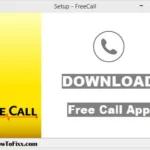

 Previous Post
Previous Post Next Post
Next Post








