How to Cast Zoom Meeting to Your TV via Google Chromecast?
The pandemic has changed the way we use online teleconferencing apps. Video conferencing has become immensely popular since last year.
The pandemic has forced everyone across the world to work from home and conduct meetings, and webinars along with other tasks from home alone.
Zoom is an online conferencing app that has more than 300 million downloads and comes with a full-featured basic plan with unlimited meetings. You can use Zoom and set up virtual/audio conferencing for 24 hours without any inconvenience.
Therefore, the first name that pops up when you hear video conferencing is the Zoom app! Isn’t it? Unfortunately, zoom does not have a TV version app. But no worries you can still cast your video conference calls to your TV via Chromecast easily.
What is Google Chromecast?
Chromecast is a video streaming device by Google and it is a reliable app that works on many different devices and platforms like Android, iOS, Mac, and Microsoft Windows PC.
In simple words, it is a cloud-based communications app that allows users to set up virtual or audio conferencing along with a live-chat option amongst other notable features.
| Also Check: What is Google One Storage Drive? |
Running a streaming device on it is simple you will be able to cast to your TV and it’s much better viewing for meetings. You can do this on your iPhone or Android mobile or tablet or on your desktop/laptop.
It’s absolutely zero fun to hold your mobile phone or tablet for hours while you are on a Zoom video conference. Whichever platform you have below are the easy ways how to connect your meeting over to your TV.

Here is how to cast your Zoom meeting to TV.
Before beginning, you have to make sure that you have the Zoom app installed, the Chromecast is connected to the TV by the HDMI port, and make sure that your devices are connected to the same Wi-Fi network.
| Also Check: How to Change the Voice of Google Assistant? |
How to Cast Zoom on an Android Device?
- Tap on the cast icon present in the connected devices tab under the settings section.
- The display connected to Chromecast will appear; to proceed tap on the option and connect it to the TV.
- Open the Zoom app and now set up video conferencing. The call will be displayed on the TV and you can go ahead with the meeting right away.
How to Chromecast Zoom from iPhone?
- To be able to cast Zoom meetings via Chromecast you will need a third-party app on your iOS device. Download the Zoom app and then click on the ‘Cast’ option.
- Select the Chromecast to connect it to the iOS device for display.
- Select the screencast option and then click on Screen broadcasting to choose the content and proceed.
- Open the Zoom app and you can start making the call right away.
How to Chromecast Zoom on Windows PC/Laptop or Mac?
Make sure the Chromecast is connected to the TV via HDMI port and you have Google Chrome browser installed on your Windows desktop/laptop.
- Download the app for your desktop or go for the web version of the app through the browser.
- Open the Google browser and click on the three dots present in the top-right corner.
- Click on the cast option, and the TV is displayed. You can cast the whole desktop by clicking on the whole desktop option.
| Also Read: 5 Easy Ways To Mirror Android Screen To PC |
You can also use an external speaker connected to the Smartphone through Bluetooth for better audio projection. Try casting your Zoom meetings on your TV via Chrome cast and let us know about your experience.











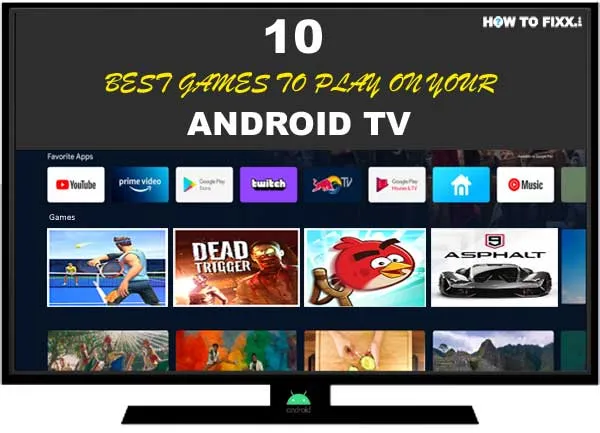
 Previous Post
Previous Post Next Post
Next Post








