How to Edit Photos on Mac? (MacBook Air, MacBook Pro, iMac)
There has been a lot of debate between people who are obsessed with Apple’s Mac and people who don’t even consider it investment-worthy.
However, there is no denying that Mac (iMac, MacBook Air, MacBook Pro, etc) comes with several in-built options or features that make your work easier, aiding you with your professional work as well.
One such incredible feature of Apple’s Mac – that is underrated is its in-built photo editing feature. The photo editing software on Mac is pretty amazing and comes in handy in editing your pics quickly.
Indeed, there are other professional photo editing applications and software available online that come with better editing tools but the in-built photo editor on Mac is no less. It is perfect for both, beginners as well as for professionals.
The default Mac editor makes the entire process of editing images a little easier with its simple tools. You can visit the Photos app on Mac, select a particular photo JPEG, JPG, PNG, etc, and simply start editing. You can use diverse tools, and other options to edit even professional pictures.
| Also Check: How to Run Windows OS on Mac? |
How to Edit Photos on Mac?

Here is a quick overview of the editing tools available on your default Apple Mac editor:
Zoom option: Zoom in or out on a pic by clicking or dragging the Zoom slider.
Adjustments options: Adjust the appearance of your image by clicking on the adjust option to get a wider display of the adjustment tools. Adjust a photo’s light, exposure, etc through this adjustment tool.
Filters: Apply filters on your photos by clicking on different Filters to browse and then you can apply the same to your photo to change the look of your image or video.
Crop tools: You can crop your photo in any way by using these cropping tools and then browse different options for cropping your photo or video.
| Also Check: 6 Free Video Editing Software for Windows PC & Mac |
Supported formats: The Mac editor supports almost all image formats including JPEG, JPG, PNG, BMP, GIF, and more.
Rotate option: Rotate your picture by clicking on the rotate button from the toolbar and rotating the image as per your choice easily. Click on the rotate option until your photo is rotated or edited as per your choice.
Enhancement tools: Enhance the photo and edit it by clicking on the auto-enhance button to change the contrast as well as the color of your picture and video.
Duplicate tools: Select the photo you want to duplicate, and then press on Command-D. Duplicate your photo with a single click.
Compression tools: You can compress your photo and videos, by using the compression tools provided by the default Mac editor. Click on the M key and you can compress your image.
Exit: To undo the editing, just click on exit or return.
| Also: Download Free PDF Editor & Reader for Mac |
This weekend, explore the photo editing software provided by the default Mac photo editor on your Mac PC like iMac, MacBook Pro, Air, etc, and test these tools.

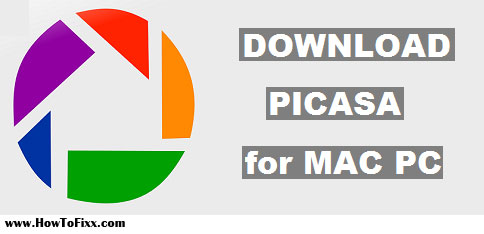




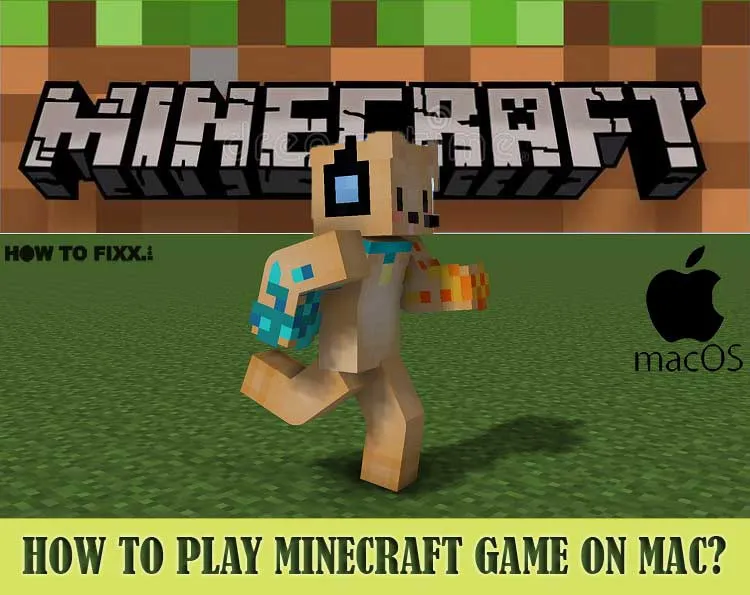





 Previous Post
Previous Post Next Post
Next Post








