How to Setup Mobile HotSpot on your iOS & Android Device?
Smartphone device hotspots allow us securely share your device’s internet connection with Wi-Fi-enabled devices. So the good thing about using the Wi-Fi hotspot is you can connect numerous devices to it.
It’s better than USB tethering because you don’t have to physically plug in a USB cable so you can move your phone to a better location in the house.

Let’s see how to setup mobile Wi-Fi hotspot on your iPhone & Android.
How to Setup Mobile HotSpot in iPhone?
- Go to Settings.
- Tap on the personal hotspot.
- Turn on the hotspot.
- You will see the list of available Wi-Fi networks.
- Select the network and enter the Wi-Fi password.
- If you want you can customize your password.
- Changing the password will disconnect currently connected users.
- Other users will join your shared Wi-Fi network using the same password.
Also Check: How to Find Your Lost AirPods?
A mobile hotspot is called a personal hotspot on Apple devices. The personal hotspot option on your iPhone device can provide internet access to other various devices signed into your iCloud account without the need to enter the password.
Allow other users or devices not signed in to iCloud to look for your shared network when you are in Personal Hotspot settings or when you turn it on in Control Center.
1. To Connect Using Wi-Fi:
- Choose the device name from the Wi-Fi settings on your computer or other devices.
- Enter the password when prompted.
2. To Connect Using Bluetooth:
- Pair your iPhone with your computer.
- On your iPhone, tap pair or enter the code displayed on your computer.
- Connect to iPhone from computer.
3. To Connect Using USB:
- Plug the iPhone into your computer using a USB cable.
- Choose iPhone from the list of network services in your settings.
How to Setup Mobile HotSpot in Android?
- First Go to Settings.
- Tap on Connections (Wi-Fi, Bluetooth, Airplane Mode, Data Usage).
- Select “Mobile HotSpot and Tethering”.
- There will be two options – Mobile HotSpot & USB tethering.
- Here tap mobile hotspot.
- Toggle the switch to turn on your hotspot.
- At the bottom of the screen, you will see the name of your hotspot and the password to connect your device.
- If you want to change the default settings you can select each one and enter your preferred name and password.
- Enter this information on the other device to connect your hotspot.
A mobile hotspot turns your android device into an internet access Wi-Fi point. You can easily connect 7 to 8 devices which are mobiles, Smart TVs, Laptops, etc.
With the auto hotspot feature, you can share your android device’s internet connection automatically with other devices signed in to the same account.
Also Check: How to Make Hotspot Network with Laptop?
1. Connecting with Password:
- To see available networks, turn on Wi-Fi.
- Turn on Wi-Fi on your device like mobile, tab, or laptop in which you want to use Wi-Fi internet.
- Search the Wi-Fi network list.
- Select the network and enter the password.
- Enjoy the internet using your personal mobile hotspot.
2. Connect with QR Code:
- Open the QR code by tapping the button at the top of the screen.
- Scan the QR code on the other device.
- Select the network and enter the password.
- This feature is only available in the latest Android OS.





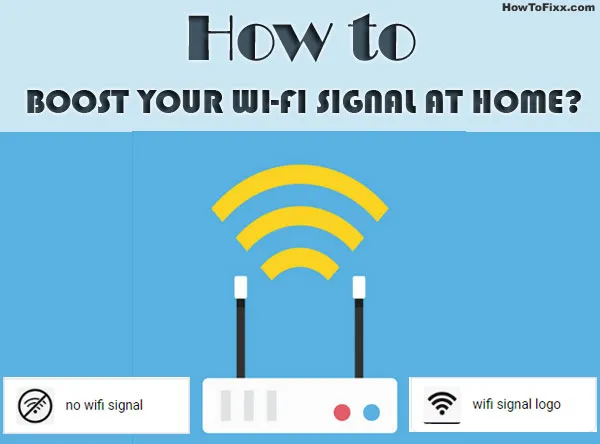






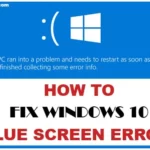 Previous Post
Previous Post Next Post
Next Post








