How to Stop Google Chrome Helper on Mac CPU?
Using Mac and with Google chrome in it, you will always see something like a Google chrome helper popping every now and then. The Google Chrome helper is a very mysterious pop-up because no one really knows the role of the Google chrome helper.
Google chrome has an everlasting list of many plug-ins supported by it whenever plug-ins come into the picture that time Google chrome helper pops up but with no use shown.
Plugins that work with flash content are the most problematic ones. Another issue with Google chrome helper is that it eats up all the Mac memory and has a high CPU usage too.
What is Google Chrome Helper?
It is an interface that is between code embedded in the browser and a server located, in the defaults, it is set that the Google chrome helper pops up when you get on the browser.
What is the Real Issue?
1. The issue is usually seen when too many Google chrome browsers are open and many processes start running at a time
2. If the Google chrome is not shielded from malware or spyware then the issue is rose.
3. The plugins also, make this problem arise more than often, especially since they are put in a way to run together
4. Flash plugins are the major issue, not every plugin is an issue though, they make the Google chrome go haywire.
5. Adobe flash plugins, help you see flash content which gets along very damageable elements in Mac, which will harm your Mac CPU too.
| Also Read: How to Use Google Drive on Mac? |

How to Stop Google Chrome Helper on Mac CPU?
You can directly delete the chrome helper but further you will face difficulties in viewing flash content. But we will mention methods to remove chrome helper from your Mac.
1) Shut down chrome.
2) Go to the chrome menu, next to preferences.
3) Go to show advanced settings, the privacy.
4) Move your cursor to content settings, next to plug-ins.
5) Then it will be set to run automatically.
6) But instead Click “click to play”.
How to Stop Google Chrome from Hogging on CPU Cycles?
1. First Procedure:
- Open Google chrome
- Click on three vertical dots
- Go to more tools and task manager
- Identify which the feature is causing high CPU
- And the end process it
2. Second Process:
- Go to Google chrome and settings
- Go to more tools and extension
- Remove the unimportant extensions by the remove button.
| Also: Download and Play Spider Solitaire Game on your Mac |
3. Third Process:
- Go to Google chrome and settings
- Click on settings and advanced
- Rest it, by the reset option
So, these are the three processes that will help you in your issues faced by Google chrome.
We definitely don’t want our Mac memory or CPU getting destroyed so we mainly focus on protecting our system from anything diseased.
These will help in improving the system and make it work efficiently and removing unwanted issues will save the quality of the system.











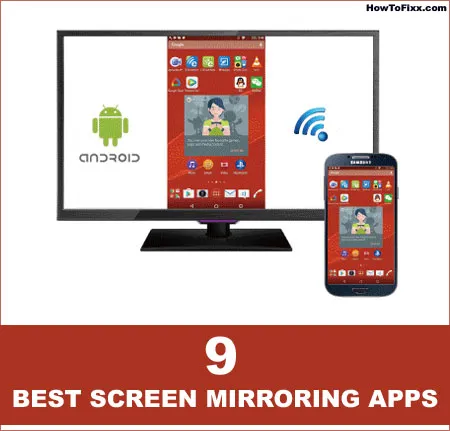
 Previous Post
Previous Post Next Post
Next Post








