How to Delete Text from a PDF Online & Offline?
Have you ever been in a situation where you needed to delete text from a PDF quickly and easily? If so, then this article is for you! In this step-by-step guide, we will show you how to delete text from PDFs without any hassle.
We will cover the various tools available to help you delete text from PDFs quickly and easily, as well as provide tips on how to make sure that your edits are accurate and secure. By the end of this article, you should be able to confidently delete text from PDFs with ease. So let’s get started!
What is a PDF and Why Do We Need to Erase Text?
PDFs, or Portable Document Format files, are widely used to store and share documents, forms, and images. They are convenient for sharing because they maintain the same formatting across different devices. However, sometimes you may need to delete text from a PDF file.
This could be to remove sensitive information or to make it easier to read and understand the document. In order to do this, you need a powerful PDF editor that can easily delete text from the document. With the right software, you can quickly and easily remove unwanted content without losing any of its original formatting.
How to Delete Text from a PDF Document Using the Best Online Tools?
Editing a PDF document can be a tedious task, especially when it involves removing text from the document. Fortunately, there are now online tools that make this process much easier and faster. With these tools, you can quickly delete text without having to download or install any software.
| Also Check: The 7 Best Free PDF Reader & Viewer to Download |
Not only do they provide an easy way to delete text from PDFs, but they also offer other features such as the ability to edit and add text, images, and more. In this article, we will discuss some of the best online tools available for deleting text from a PDF document. You can SmallPDF, PDFescape, or Sejda for this task:
Here’s how to do it using a popular free online PDF editor:
- Go to the website of the online PDF editor.
- Upload the PDF file that you want to edit by clicking the “Choose File” button.
- Once the file is uploaded, select the “Text” tool from the toolbar on the left side of the screen.
- Click and drag your cursor over the text you want to delete.
- Press the “Delete” key on your keyboard to remove the selected text.
- Save the edited PDF by clicking the “Download” button.
Alternatively, you can use desktop software to edit and delete text from a PDF file. The steps may vary slightly depending on the software you choose, but the basic process is similar to the one outlined above.
The Benefits of Using a PDF Text Eraser Offline Tool:
Editing PDFs can be a difficult and time-consuming process. For many people, the idea of having to delete content manually is daunting and tedious. Fortunately, there are now offline tools that allow users to quickly and easily erase anything without the need for an internet connection.
These tools provide numerous benefits, such as allowing users to edit their files in real time, making it easier to find and remove specific sections of text, and providing a secure way to ensure that no data is lost during editing processes. With these tools, users can erase text from PDFs with ease, ensuring that their documents remain up-to-date and accurate.
How to Delete Text from a PDF Using Offline Tools?
With the advancement of technology, there are now many offline tools available to help you remove and erase content quickly and easily. Whether you need to delete text from a scanned document or an editable PDF, these tools can provide you with the best solution.
From powerful online editors to offline programs, you will find the right tool for your needs. In this article, we will discuss some of the best online and offline tools for deleting text from PDFs. You can use Adobe Acrobat Pro or Foxit. Here are the general steps to delete text using Adobe Acrobat Pro:
- Open the PDF file in Adobe Acrobat Pro.
- Select the “Edit PDF” tool from the right-side toolbar.
- Select the text you want to delete.
- Right-click the selected text and choose “Cut” or “Delete”.
- Save the changes.
Note: The specific steps may vary slightly depending on the version of Adobe Acrobat Pro you are using.
| Also: Download SwifDoo Free PDF to Word Converter for Windows PC |
There are a few other methods to remove unwanted text from a PDF file:
Using OCR software: OCR (Optical Character Recognition) software can be used to convert it into an editable document format such as Word or Text. Then you can remove the unwanted text and save the file as a PDF again. You can Microsoft Word or Google Docs, to remove text after converting it to an editable format.
Using a PDF Library: If you are a programmer, you can use a PDF library such as PyPDF2 or pdfminer to extract the text and programmatically remove the unwanted parts. Hope these methods will be helpful for everyone who is facing this kind of situation.


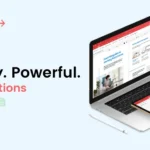




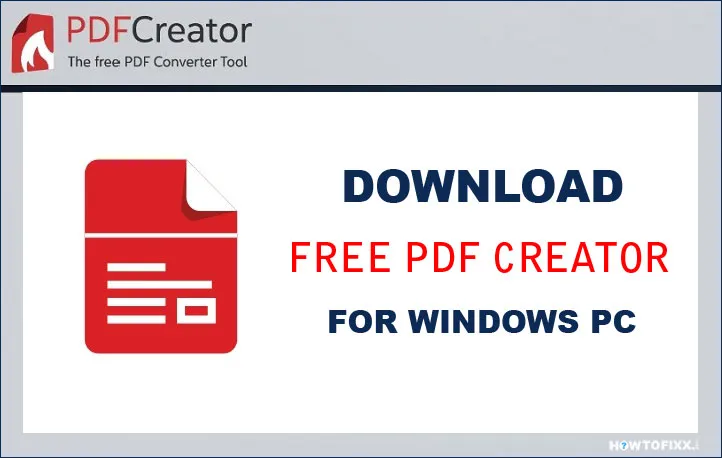






 Next Post
Next Post








