Download HP CoolSense for HP Notebook PCs (Windows Driver)
HP CoolSense technology was engineered to keep your notebook at a comfortable temperature, especially when used on the go. Smart material choices were made both inside and out to assist in reducing heat conductivity.
Strategically placed vents direct air away from you keeping you comfortable while you work. Right out of the box your machine is preset to use the built-in accelerometer to sense when you’ve gone mobile. It will automatically adjust performance settings for Pleasant computing wherever you choose to use your notebook.

One common complaint regarding Notebooks has been the perception that they get too hot. HP’s exclusive CoolSense technology makes that concern a thing of the past. The first step was to rearrange components within the machine to positions that allow for heat to be optimally dissipated.
And that’s just the cool part now on to the sense with HP CoolSense technology you control your machine through an easy-to-use software interface, setting your thermal mode for stationary or mobile use once.
Your settings are selected an accelerometer is used to sense whether you are working at your desk or browsing from your couch making the necessary system performance adjustments automatically. HP notebooks are quite possibly the coolest notebooks in the world.
| Also Check: How to Cool Down Your Laptop While Gaming? |
HP notebooks are designed from the inside out with your comfort in mind. Cool sense only runs on some of the supported notebooks and it is compatible with Microsoft Windows 10, Windows 8.1, Windows 8, and Windows 7 (32-Bit & 64-Bit).
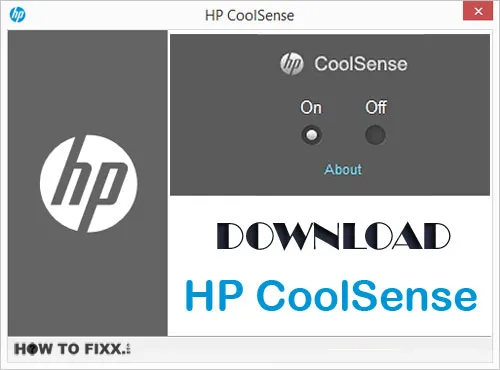
Pre-defined Modes:
It helps you optimize the thermal setting of your Notebook PC. Within this application, you can choose from 3 pre-defined modes which balance:
- Temperature
- Fan settings
- Laptop performance
It can also automatically detect when you are using the notebook in a mobile or a stationary environment and adjust computer settings accordingly to suit the usage.
| Also Check: 13 Ways to Increase Laptop Charging Capacity |
Stationary Mode (Table, Desk, Stand):
- Coolest Mode
- Performance Optimized Mode
- Quietest Mode
Mobile Mode (Sofa, Chair, on the go):
- Coolest Mode
- Performance Optimized Mode
- Quietest Mode
How to Configure HP CoolSense?
- Press the Windows+S key to open the search bar.
- Type HP CoolSense.
- Click on HP CoolSense icon.
- Click On / Off to change the settings.
| Also Check: How to Extend the Life of Your Laptop? |
Download Details:
File Name: HP CoolSense
Download Size: 9.36 MB
File Type: .EXE
OS: Windows 7, Windows 8.1, Windows 10, and Windows 11 (32-Bit & 64-Bit)
License: Free Download
Language: Multiple Languages
Publisher: HP Inc.
Website: https://www.hp.com
Rating: Good
Version: 2.20
Category: Windows PC Apps






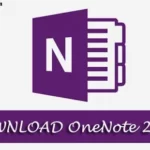





 Previous Post
Previous Post Next Post
Next Post








