Data Entry Typing Test Software for Windows PC (Download Free)
The data entry test software is designed to measure data entry & typing skills. Speed and accuracy are rated. The software is not a tutorial, but through practice, an individual can enhance their skills.
The program is useful for many companies and agencies that need to test applicant typing skills during an interview. Individuals will also find the program useful for self-testing and practicing.
How Do I Start?
- Download and install data entry test software on your Windows PC first.
- To take a test right away, click on the desired test on the dashboard bar.
- Place the mouse cursor over the buttons to see which test they will launch.
- You may want to just practice a test first to get used to the keyboard and test. Practice tests are found under the ‘Tests’ menu.
- You can change the settings for the tests, such as time allowed, sound, typing test files, etc. This can be done under the settings menu.
- Perhaps you wish to password protect areas such as test results, program options, etc. This is useful in a multi-user environment.

Taking a Test:
Two modes are available for data entry tests practice and real. The difference between the two is that the practice test lets you loosen up your fingers. Different data is used for practice and real test modes.
| • Practice: | The practice is scored but nothing is written to the results database. |
| • Real: | Real mode tests save the results in a database for future printing/viewing. |
Test duration can be set for both test modes under the settings menu. Select the desired test from the test menu. The test timer will start with the first keystroke. You type the data on the top half of the screen in the appropriate fields on the bottom half of the screen.
On the numeric test, there is a small panel in the mid-portion of the screen that shows the data to be keyed in the field where the cursor is. Continue keying until the program tells you the test is over. The test will be scored at that time.
After scoring, you may see your test results if show test results are set to true. The title bar caption of the test window shows the test name, mode, and duration. A status bar at the bottom of the screen shows the time elapsed.
You may also move between screens of data by clicking the appropriate button on the status bar. If you try to advance to a new screen and there are unkeyed data fields on the current screen, the cursor will be placed on the first blank field for completion.
| Also: Download Rapid Typing Tutor for Windows PC |
After the last field on a screen is keyed, the program will automatically advance to the next screen if there are no blank fields on the current screen.
To move between fields, use the enter or tab key. If you want to cancel the test prior to completion, click the cancel button. If you cancel the test, it will not be scored. If a password has been set you’ll be prompted for it before the test is canceled.
Program Options:
1. Numeric Data Entry Test:
This test is made up of numbers and optionally a decimal point. The length of the field and the decimal point are user-specified under the settings menu.
If a decimal point is present, it must be keyed. You can have the program advance to the next field if auto-advance is on, otherwise, you will need to press enter to go to the next field.
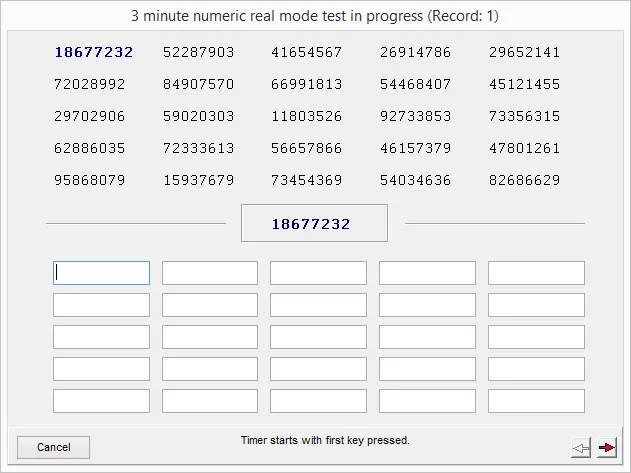
2. Alpha Data Entry Test:
This test is made up of alpha characters. You can have the program advance to the next field if auto-advance is on, otherwise, you will need to press enter to go to the next field.
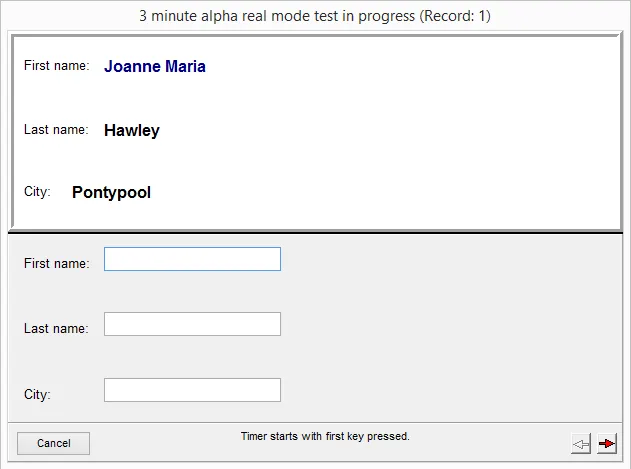
3. Alphanumeric Data Entry Test:
This is the most difficult test of the data entry tests. This test is made up of both alpha and numeric characters.
It’s in the form of a typical invoice. You will not need to type the decimal point or date separators. You will not be awarded a keystroke for them either.
Alpha & Alphanumeric are forced to uppercase as entered if force uppercase is on under settings. If force uppercase is not on, the test will be case-sensitive.
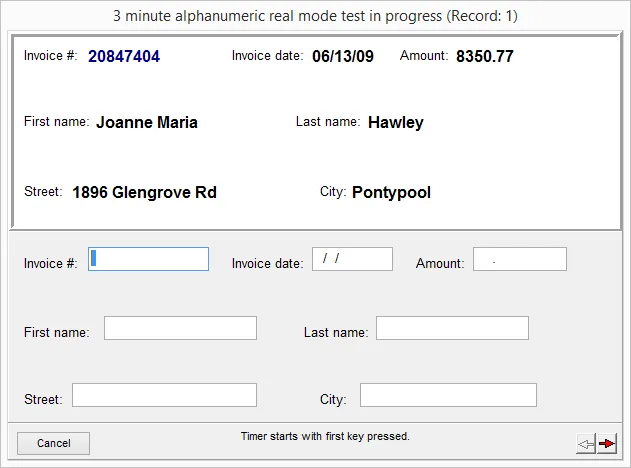
Creating New Tests:
If a testee becomes used to keying the same data, test results could be higher than what they would be, if the testee wasn’t so familiar with the data. You may create new tests by accessing the appropriate menu item under ‘File’.
Once you select the test you wish to re-write, a gauge will appear showing you the progress of the re-write. Re-writing tests re-write both practice and real mode tests.
| Also Check: 11 Best Hindi Input Typing Tools for Windows PC |
The numeric data entry test is re-written using random numeric values based on the width of the field and decimals settings specified in the settings section.
The alpha and alphanumeric data entry tests are re-written by shuffling at random records in a database with in excess of 1500 records.
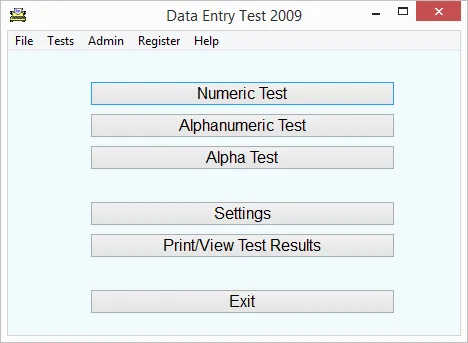
Viewing and Printing Test Results:
This function is found under the file menu. Real mode test results are stored in a database so that you can browse or print test results. The database can be sorted or filtered as desired.
You can scroll through the records using the navigation toolbar or scroll bars on the grid itself. Data cannot be edited, but a record can be deleted.
Individual records can be sent to the printer by clicking the print button. All records in the list can be sent to the printer by clicking the “print all” button.
An area at the bottom of the grid shows errors made in the selected test. There are 2 combo boxes on the toolbar which let you sort or filter results.
Grid Columns Are:
| The last and first name of the person who was tested. |
| Gross keystrokes per hour. |
| Net keystrokes per hour. |
| Percentage of accurate keystrokes. |
| Total keystrokes for tests. |
| The total number of fields keyed. |
| Total keystroke errors. |
| Total field-level errors. |
| Numeric, alpha, or alphanumeric. |
| Time in minutes it took to complete the test. |
| The dating test was completed. |
Data Entry Tests Scoring:
• Gross keystrokes per hour: Total keystrokes * 60 / (time elapsed / 60).
• Net keystrokes per hour: Gross keystrokes per hour * accuracy / 100.
• Accuracy: 100-(keystroke errors / total keystrokes * 100).
| Also: Download English to Hindi Keyboard Typing Software |
• Total Keystrokes: This is the text length of all keyed fields. On the alpha-numeric test, the date separators and decimal are not counted as keystrokes because they are not keyed. 1 keystroke is added for every completed field for the enter key if auto-advance is off.
• Total Errors: The keyed field is compared character by character to the data record. Each character that does not match counts as a keystroke error.
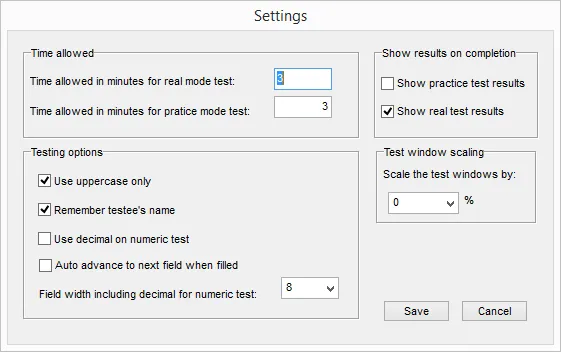
Data Entry Tests Software Settings:
• The time allowed: Specify the time in minutes you wish for the practice and real mode tests. Valid values are 1 to 30.
• Use uppercase only: If this box is checked, alpha characters will be converted to uppercase as entered. The testee will not have to use the shift key or caps lock. If unchecked the testee will need to use both upper and lower case letters.
• Remember testee’s name: If checked, the program will remember the testee’s name between tests.
• Use decimal on the numeric test: If checked, numeric tests will have a decimal point in each field
• Auto-advance to next field when filled: If checked, the testee will not have to press the return key to go to the next field. If not checked, a keystroke will be awarded for each field on the assumption the return key was pressed.
• Field width including decimal for the numeric test: Select the desired width for fields on the numeric test. Use 0 for variable length. If this value is changed, create a new numeric test for the change to take effect.
• Show practice/real test results: if checked, the testee will see the test results on completion of the test.
• Test window scaling: Different computers have different resolutions and font sizes. If the test windows appear too small, select a percentage to increase the size by.
| Also: Download Free Typing Master for Windows PC |
Download Details:
File Name: Data Entry Test Software
Download Size: 883 KB
File Type: .EXE
OS: Windows XP, Windows Vista, Windows 7, Windows 8.1, Windows 10, and Windows 11 (32-Bit & 64-Bit)
License: 30 Days Free Evaluation Version
Language: English
Publisher: TestedOK Software
Version: 5.5.1
Category: Windows PC Apps


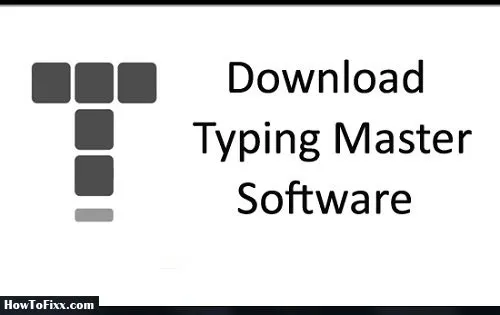
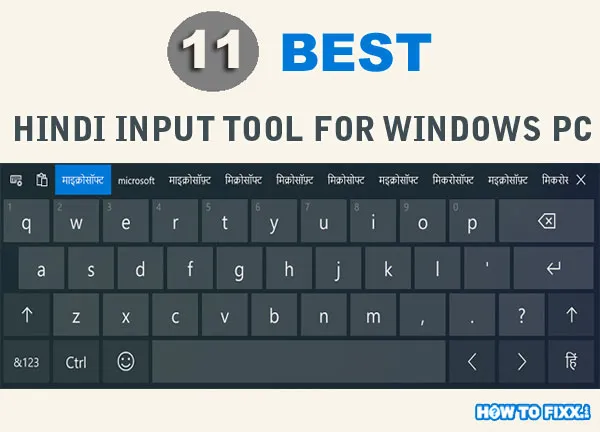

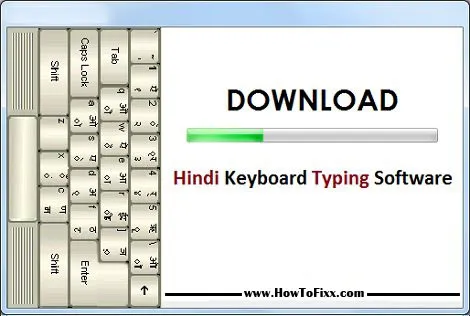
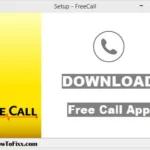





 Previous Post
Previous Post Next Post
Next Post








