12 Hidden iPhone Features You Might Not Know
Apple constantly has its software or iOS versions get updated. After every update, Apple will bring new features and update other features with ease. There are a few features on your iPhone that you might have been unaware of for a lot of time now.
These features can make several tasks easier and can be a sign of relief for many of us. You can utilize your phone and learn a lot of things about your phone too. Moreover, these hidden iPhone features will help you save the efforts of downloading specific apps.
Here is a list of 12 hidden iPhone features you never knew about:
1) Set your default email or web browser:
As we all know since the launch of the first 3G iPhone Safari is the default web browser we used. Finally, Apple is allowing you to change their default apps or allow you to replace them! One such feature that came with the newest iOS update is setting up your own default email or web browser. You can now replace the default browser with chrome and then Outlook as your default email.
- You can do so from settings.
- Scroll until the end where you find a list of installed apps.
- Then at the bottom, you will have an option ‘Default email’ or ‘Default web browser’.
- Click on the option and replace the default app easily.
2) Sign a PDF:
All of us print important documents or PDFs, sign them manually, and then again scan these PDFs to send them back. However, did you know you can sign any PDF or a document right away from your iPhone which will save you a lot of manual effort?
| Also Check: 15 Best Free-to-Play Games for iPhone & iPad |
- Download the PDF or file you want to sign.
- There will be a pen icon on the right corner.
- Click on the icon and then sign the PDF right away.
- Click on ‘Done’, save it and then send this signed PDF without any inconvenience.

3) Get a Privacy Report:
With the new iOS update, now you have another feature that you might not be aware of yet. Privacy is one such thing that everyone is concerned about. You can get privacy reports from every webpage you visit.
- Tap on the ‘Aa’ option that is present beside the address field.
- Your screen will be displayed with a ‘New privacy report’ option.
- Click on it and get a report on the ad trackers that Safari has blocked.
- This will give you an idea of how many ad trackers are present on the webpage you visited.
4) Get flash notifications:
If you miss your notifications often or seem to not pay attention then you can switch on the flash notification feature. You can activate your camera flash every time you get a notification by clicking on “Accessibility” and then turning on LED flash alerts.
5) Get rid of home screen apps:
It is irritating when there are extra app home screens with apps you rarely use or don’t use at all. With Apple’s new iOS update you can get rid of the home screens app easily by pressing on an empty space on your home screen.
| Also Check: 12 Best Spying Apps for iPhone |
- Tap on the page indicator and mark the apps you want to remove.
- This will move your apps to the app library instead of deleting them.
- You can use them by visiting the app library.
6) Write on email attachments:
In case you did not know but with these hidden iPhone features, you can write on email attachments or PDFs. You can circle, point out or underline any sentences with this feature.
- Download and then open the attachment.
- Click on the Pen icon that is present in the top right corner.
- Magnify and then write on the email attachment with ease.
7) Create text replacement:
Autocorrect is not always a beneficial feature. It can get in the way of your typing and create a different text. But then did you know you can create text replacements of your choice to avoid all this fuss?
- To create text replacements.
- o to Settings > General > Keyboard > Text Replacement.
- Then click on the plus sign present in the top right corner of your screen.
- Create texts you commonly use and then save them.
8) Assistive touch:
The assistive touch is an interesting hidden feature. It is a little weird as well as a beneficial feature as this feature disguises like an extra touch or press. This will allow you to take screenshots with a single touch. To switch this on:
| Also Check: 9 Useful Apple Watch Features You Should Know |
- Go to Settings > General > Accessibility > Assistive Touch.
- Then a white circle will appear on your screen.
- Customize your assistive touch as any feature you want it to have let it be a lock screen or multi-tasking.
9) Conversions:
Any one of us can have the need to convert money or anything. Instead of making extra efforts of googling, you can just swipe right and then search it.
- You will see a Spotlight search bar appear on the top.
- Then you can type anything you want to convert.
- The conversion will appear on your screen quickly.
10) The Burst mode:
If you are trying to capture some action pictures or videos and need them to look no less than professional then these hidden iPhone features are just the right option to go for.
- Just hold down and then click on the circle like you are taking a photo for the entire time the action is happening.
- Your phone will take burst photos and you can choose the best one.

11) Scan a document:
This is one hidden feature that has been my personal favorite. You don’t need to download additional scanning apps if you have an iPhone. iPhone has an in-built scanning feature that allows you to scan any document with ease from any place.
| Also Check: 10 Best Apps That Pay Real Money |
- Create a new note and then click on the plus sign in the right corner.
- Select on scan a document and then use your camera to scan any document in front.
- Snap the picture and your document has been scanned.
12) Get the desktop version:
Not all web pages function well or perfectly when they are used from a mobile version. With an iPhone, you get the desktop version of the web page on your screen with these hidden iPhone features. All you have to do is:
- Go to the web page
- Hold down the refresh icon in the URL bar.
- And click on Request Desktop Site.
List of All iPhone Devices: |
| iPhone 4 & 4s |
| iPhone 5, 5C & 5s |
| iPhone 6, 6S, 6 Plus |
| iPhone SE |
| iPhone 7 & 7 Plus |
| iPhone 7 Plus |
| iPhone 8 & 8 Plus |
| iPhone X, XS & XS Max |
| iPhone XR |
| iPhone 11, 11 Pro, 11 Pro Max |
| iPhone SE |
| iPhone 12, 12 Pro, 12 Mini & 12 Pro |
| iPhone 13, 13 Pro, 13 Mini & 13 Pro |



















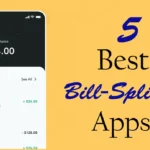

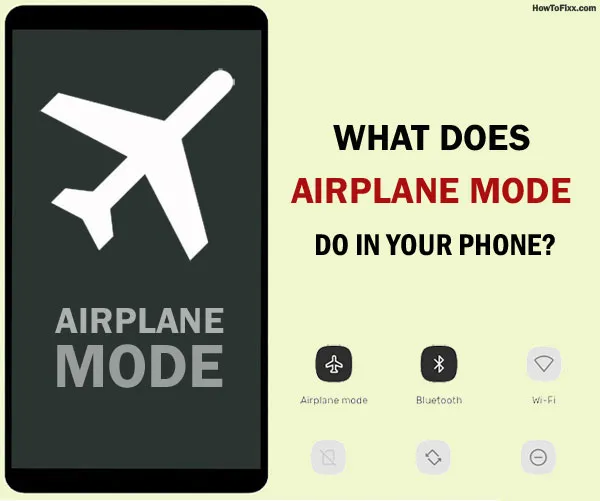
 Previous Post
Previous Post Next Post
Next Post








