How to Activate Split-Screen Multitasking Mode on Android?
Split-screen is the best feature you can have on your gadgets, let it be laptops, PCs, and iPads including your smartphones. The split-screen feature makes multi-tasking easier than usual. The split-screen feature allows you to use more than one app at once.
Somedays, when you have to read messages from one app and then work on another-the split-screen the feature comes to your rescue. Almost every modern gadget has the split-screen feature in-built, so you don’t have to put in a lot of extra effort to use the split-screen feature.
If you own an Android smartphone and are struggling to multitask by using the split-screen feature then keep reading. This article will guide you toward switching on the split-screen feature on your phone. There are many methods that will help you switch on the split-screen feature easily.
Android devices or smartphones also support the split screen depending on the type of Android your phone operates upon. Some of the simplest methods that will help you multitask by switching on the split-screen mode are listed below:
How to Activate Split-Screen Mode on Android?
Method 1: Drag and Drop:
Popularly known as the Drag and Drop method, you can switch on the split-screen feature easily. All you have to do is click on the square option that is available in the bottom right corner of your phone.
- Firstly, tap and hold on to the app you want to use.
- Drag the app icon on the home screen towards the top and the app will take up the upper part of the screen.
- Now tap and hold the second app icon you want to open, by dragging it to the home screen, and the second app will take up the bottom part of your home screen.
- And you are done! You can multitask with ease without any complications.
Method 2: Swipe up:
This method of switching on the split-screen feature is one of the easiest methods. You have to enable the System UI Tuner from the settings or use the notification panel to make changes in the settings by switching on the System UI Tuner. The System UI tuner will be added to your notification panel and then click on the option to switch on the split-screen feature.
Also Check: How to Split Screen on iPad?
Method 3: From Apps:
Some of the apps come with an in-built pop-up screen feature or a split-screen feature. Tap and hold on to the app’s icon, and a list of options will be displayed. The options will have a split-screen feature option, click on the option, and then the app will take up half of your home screen. You can open the second app and multitask without any inconvenience.
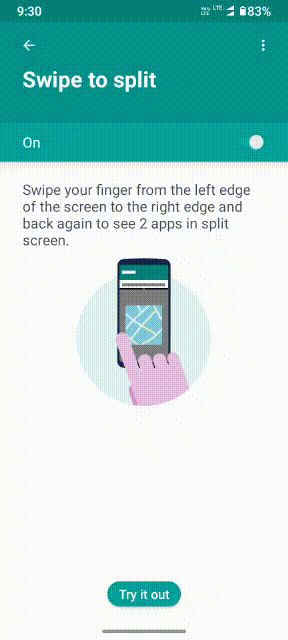
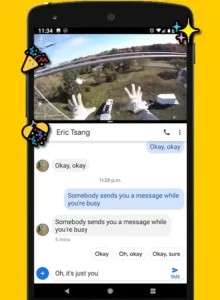


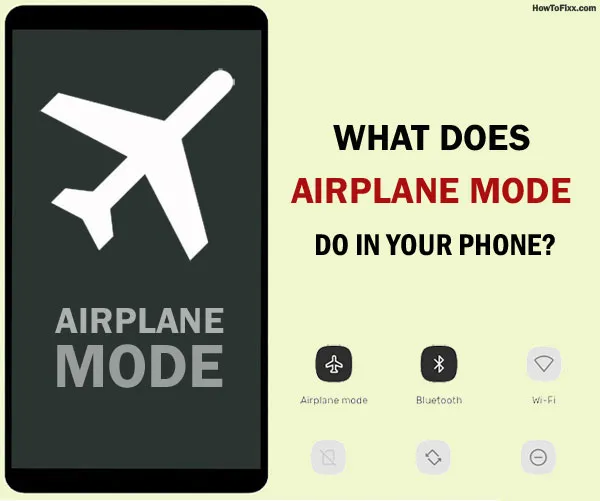
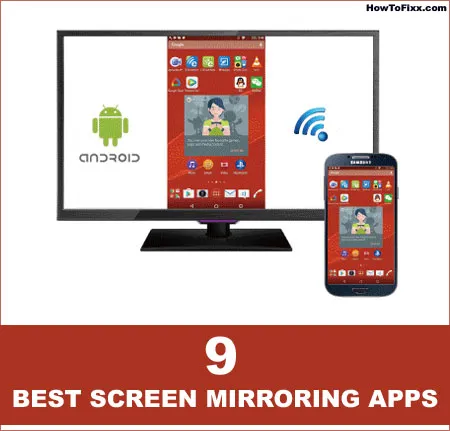
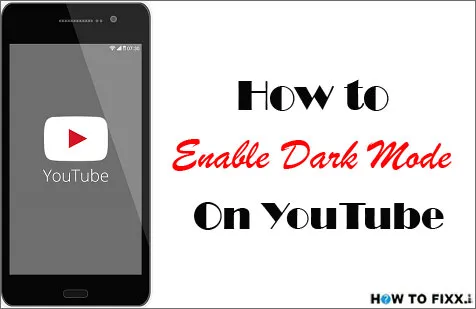


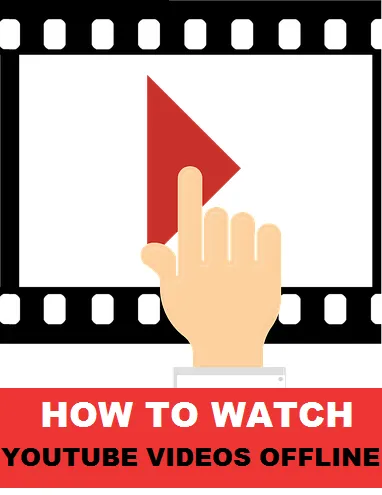
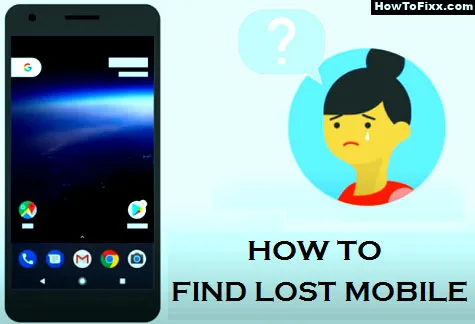

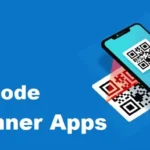

 Previous Post
Previous Post Next Post
Next Post








