Is Your PC Slow: Download Tweaking Windows Repair Tool
Repairing Windows isn’t always easy. Nearly everything is tied together, and while one thing may appear broken it can be because something it depends on is broken. So there are some common things to do before starting the repairs. These can sometimes even help fix problems you are having or even help make sure the repairs work.
Tweaking Windows Repair is an all-in-one tool that gives you very powerful options with the Windows services that you normally can’t do. Just like Microsoft Fix it Tool. You can select multiple services at once which allows you to control the service or even remove it. This is very handy when removing services from infections.
It also helps you speed up your computer. While each tweak helps only a little, they all add up in performance. You put a check to enable or uncheck to disable a tweak. When you disable a tweak it puts the defaults back on the system.
The built-in Windows disk cleanup tool is even more powerful. It adds a cleanup section for each profile on the system and not just the current profile. Disk cleanup would clean all the profiles. New things are also added now you can clean up Firefox and chrome cache and many more options. This is a huge time saver. Or you can try CCleaner software for disk cleaning.
| Also Check: How to Fix Windows 10 Startup Problem? |
The tool will scan the registry for any files that are missing and remove them from the registry, allowing the update to install without trying to find the missing file. If there are any missing package files and updates are failing to install this tool may be able to get the updates working. Download the powerful tool and use it on any Windows 10, 8, 8.1, Vista, XP, and 7 PC.

There are 4 steps you can do before doing repairs.
1. Power Reset:
The reason we do this is to make sure all hardware is properly reset. Sometimes problems you are having could be hardware-related, and resetting the hardware can fix those problems.
2. Pre-scan:
This checks for missing files windows needs for doing updates, it also checks for other things that can cause problems when doing repairs.
3. Check for System Errors:
When the file system becomes corrupted a lot of problems can happen and repairing the file system can fix a lot of things. This also helps to make sure the permissions repairs work properly as well since permissions are stored in the file system.
4. Check or SFC:
The last step is the system file check or SFC that is built into Windows. If you have corrupted, missing, or replaced operating system files a ton of problems can happen and a lot of things do not work correctly, so running this check can make sure most of the core files in Windows are good.
| Also: Download Windows Doctor & Registry Cleaner for PC |

Tweaking Windows Repair All In One Tool:
Repair Tools:
Select the repairs you want to run in the list here, there is a preset option at the top to choose any of the presets. If you don’t know what repairs to run it is recommended to run them all, many things are tied together and so your best chance of good results is to run them all.
When repairs complete options, here you can set to run any custom scripts or apply system tweaks after the repairs. You can also have it set to restart or shut down the system.
Backup Tools:
Registry Backup: Nearly all repairs in the program have to do with the registry. No system files are removed or replaced and only the file permissions touch the system files.
This is normally the only backup you need if something doesn’t go right you can restore the registry before the repairs. This is the recommended backup to do.
| Also: Download FixWin to Repair & Fix Windows 10 PC |
System Restore:
This is the default built-in system restore in windows. This is not a reliable backup as system restore will sometimes delete old or all restore points based on events in the system and without warning the user.
Since no system files or removed or replaced by the repairs it is recommended to use the registry backup instead. With Windows 8.1 and 10, Windows will only let a program create a restore point once every 24 hours, the program auto adds the registry key needed to allow more than one restore point to be created.
Download Details:
File Name: Tweaking.com – Windows Repair
Download Size: 37.1 MB
File Type: .EXE
OS: OS: Windows XP, Windows 7, Windows 8.1, Windows 10, and Windows 11
License: Free Download
Language: English
Publisher: Tweaking LLC
Website: https://www.tweaking.com
Rating: Excellent
Version: Latest Version
Category: Windows PC Apps


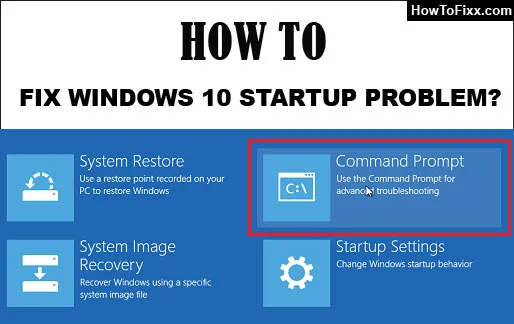

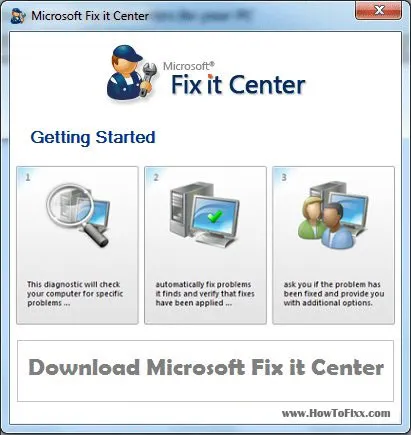



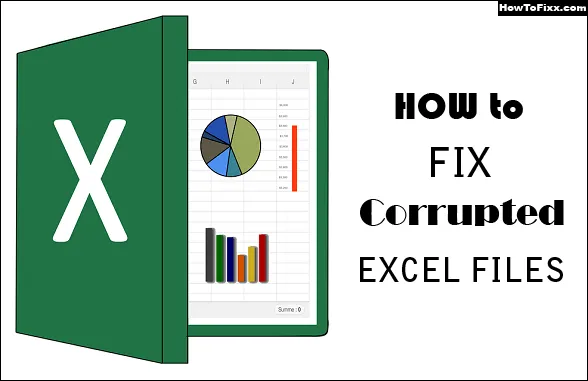

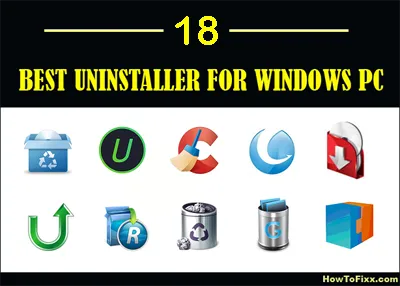

 Previous Post
Previous Post Next Post
Next Post








