How to Download & Install Windows XP Audio Or Sound Driver?
Downloading and installing audio drivers is not an easy task. Getting the right set of drivers for your PC can sometimes be a big hassle. Sometimes it’s difficult to find the right drivers for your specific hardware.
Drivers provide the interface between your system hardware and your OS (operating system) so that Windows knows how to read the information which comes from your audio, Wi-Fi, scanner, printer, webcam, and many more.
If there is a problem with your Windows XP audio drivers, you may experience any of the following problems on your Windows XP computer:
- When you play a video or MP3 you don’t hear any sound either through your headphones or speakers.
- When you play a sound clip, a sound is played, but it stops abruptly.
- When you double-click on a sound clip, the computer freezes or stops responding.
- When you play a sound file, the computer restarts on its own.
There is a number of drivers available for Windows out of which the audio driver are the most important one. If you have a speaker or headphones attached to your PC then it is a must for you to install an audio driver to play any sound by those output devices.
| Also Check: 10 Best Registry Cleaners To Speed Up Your PC |

How to Find the Right Windows XP Audio Driver?
You can simply search for the model number of your system’s motherboard to find the right sound drivers. Or you can try online websites to perform a free scan of your PC to find out which driver is needed for your hardware.
If you don’t know which driver supports your PC then you may perform such a free scan. It will guide you to find out which updated version of the software is available and which one suits your system hardware.
If you download and install the wrong set of drivers then your hardware may not run properly. This is where people get confused and end up spending money on a computer repair shop. Downloading and installing drivers on Microsoft Windows XP service packs 1, 2, and 3 can playback any type of audio or MP3 file.
| Also: Download Realtek HD Audio Driver for Windows PC |

How to Update Sound Card Driver?
If the audio driver is already being installed, then you don’t have to take any headache for installing the sound driver as windows will automatically update those drivers.
The sound card driver may have been damaged or need to be updated, for one or more reasons, and will have to download all the updates and install it.
Follow these steps to update the sound card drivers for Windows XP 32 and 64 bit:
- Click on the start menu button.
- After that click on the control panel.
- Go to the administrative tools under that computer management option.
- Click on the device manager on the left-hand side.
- Inside the device manager, you will find sound and video options.
- Click on the plus symbol to expand the list.
- Right-click on the audio driver and select update driver.
- Windows will now automatically download and install the updates.
| Also Check: 10 Best Disk Space Analyzer for Windows PC |
Window XP Audio Driver Download:
If that won’t work for you then you can download the universal audio driver for Windows XP which supports any computer. But, before installing the drivers find out a few things first.
- Have you tried adjusting the volume settings on your PC?
- Make sure you do not have the volume muted.
- Is the file you are trying to playwork properly.
- If your computer can not play the media file.
- Check if your speakers or headphones are plugged incorrectly.
- The audio cable to the speakers or headsets must be plugged into the audio jack.
- Check if the problem is not due to a faulty output device. Plug a different output device, If the sound plays ok with another device, then it is obvious that the problem was due to a faulty output device.
- Determine if the audio device is properly configured. Recheck the device manager if you have more than one sound driver installed, the device you are trying to use must appear as the default audio device.
| Also Check: How To Reset Admin Password in Windows XP? |
Download Details:
File Name: Windows XP Audio Driver
Download Size: 18.8 MB
License: Free Download
File Type: .Exe
OS: Windows XP SP1, SP2, and SP3 (32-Bit and 64-Bit)
Language: Multiple Languages
Website: https://www.realtek.com
Publisher: Realtek
Rating: Excellent
Version: Latest Version
Category: Sound Card Drivers








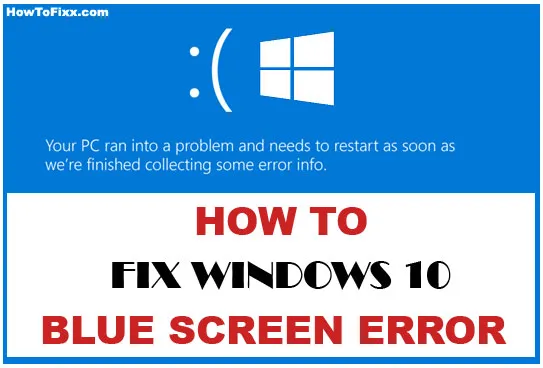
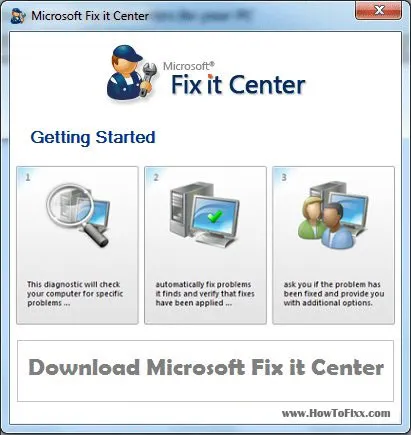


 Previous Post
Previous Post Next Post
Next Post









very good system