4 Best Apps to Test Your Laptop CPU Heat & Monitor PC Temp
Overheating a laptop is a serious issue. There are several myths along with a few truths going around the internet with regard to overheating of laptops and the average temperature of a laptop.
Although it is natural for batteries to get a little heated up and your laptop to become warmer, you must check out for odors or over usage of a laptop to avoid any kind of negative impact.
Modern laptops like Dell, HP, Acer, Lenovo, etc have been designed to work with a specific temperature range, making sure the laptops don’t exceed a certain degree of temperature. Overheating of laptops can happen due to numerous reasons.
If your laptop overheats for a long period of time, then there can be severe internal damage that can even cause the batteries of your laptop to explode.
Laptops can be pretty warmer, and get a little warmer in your lap but make sure you don’t smell any burning odors or the fans turns off abruptly.
Also Read: How to Cool Down Your Laptop? |
Laptop batteries can explode due to the thermal runaway that is when your laptop is subjected to non-stop overheating for longer periods of time.
There are several ways you can check the temperature of your laptops. A few apps and software are also known as temperature monitors that can help you detect the temperature of your laptop easily.
The ideal CPU temperature of your laptop or computer is supposed to be around 100 degrees Celsius (212 degrees Fahrenheit). Your laptop will shut down on its own if it exceeds the limit.
However, it is still important to keep a check on the temperature of your laptop on a regular basis to avoid any kind of future complications.
No matter if you are using HP, Lenovo, Asus, Acer, Dell, Microsoft Surface, Toshiba, Sony, etc. Here are a few best apps for monitoring PC temp that will help you detect the temperature of your laptop:
Also Check: 10 Best Cooling Pads for Laptop |

List of Best Apps to Monitor PC Temp:
Real Temp is an application that is specifically designed to test the temperature of your laptop as well as give you additional details about the suggestive temperature your CPU is supposed to have.
This is the perfect temperature monitor for any Windows 10, 8.1, 8, XP, Vista, and 7 PC. Real Temp software is designed for any single, dual, and, quad-core Intel processor.
Download Real Temp App for PC |
Core Temp is one of the best applications to check the temperature of your laptop. It supports all kinds of CPUs and displays the temperature of each core.
Also Read: How to Charge a Laptop without a Charger?
It shows the temperature of your RAM, along with the required CPU information. It also gives you an overheat protection option that will prevent your laptop from overheating at intervals.
Download Core Temp App for Laptop |
Speed Fan is one of the best temperature monitors that will monitor the fan speeds, voltage, and the processor’s temperature easily along with the temperature of your hard disc.
Speed Fan app is lightweight and can be downloaded easily. It also comes with charts and graphics, giving you a complete analysis of your laptop temperature.
Download Speed Fan Software |
The CPU thermometer is another temperature monitor that is available for free on a wide range of laptops and CPUs. You can download and use the CPU temperature monitoring app to measure the current temperature.
Also Read: How Long You Should Charge a New Laptop?
You can easily the temp status in live time. You can set a warning message when the temperature goes high. This application starts with your Microsoft Windows PC, so you will get all the system information in a flash.
Download CPU Thermometer Software |












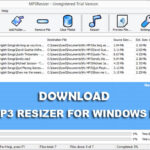 Previous Post
Previous Post Next Post
Next Post








